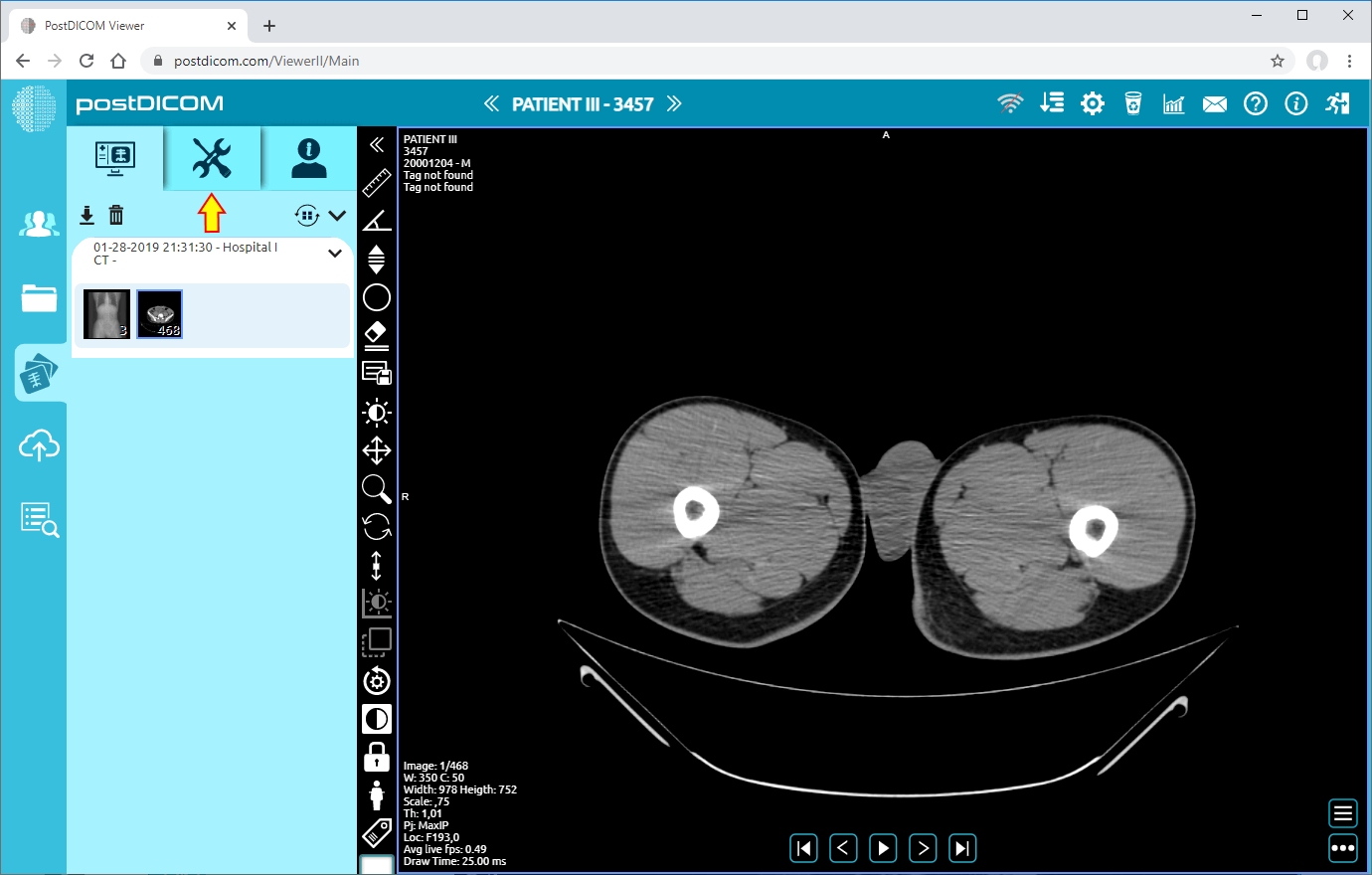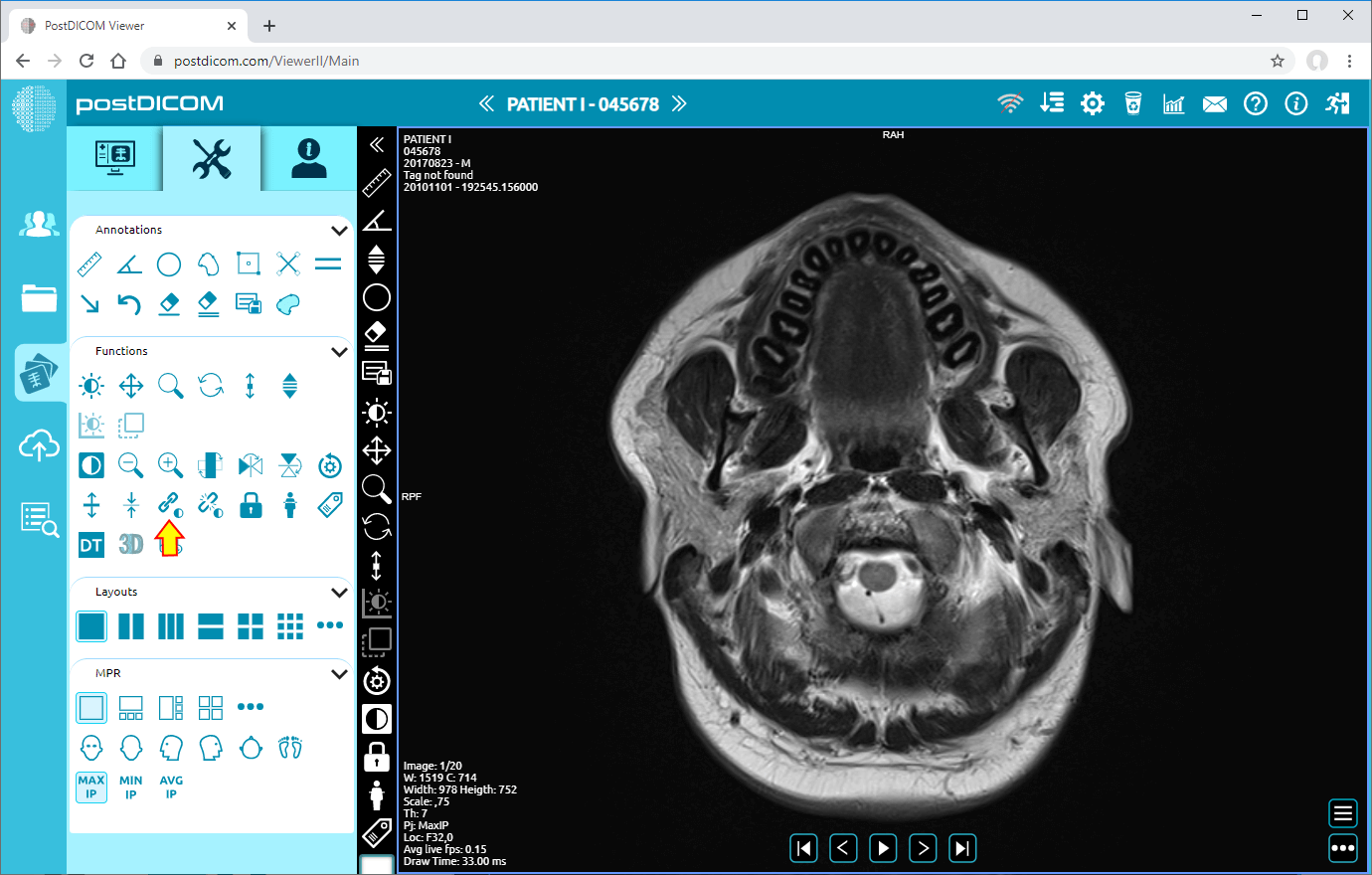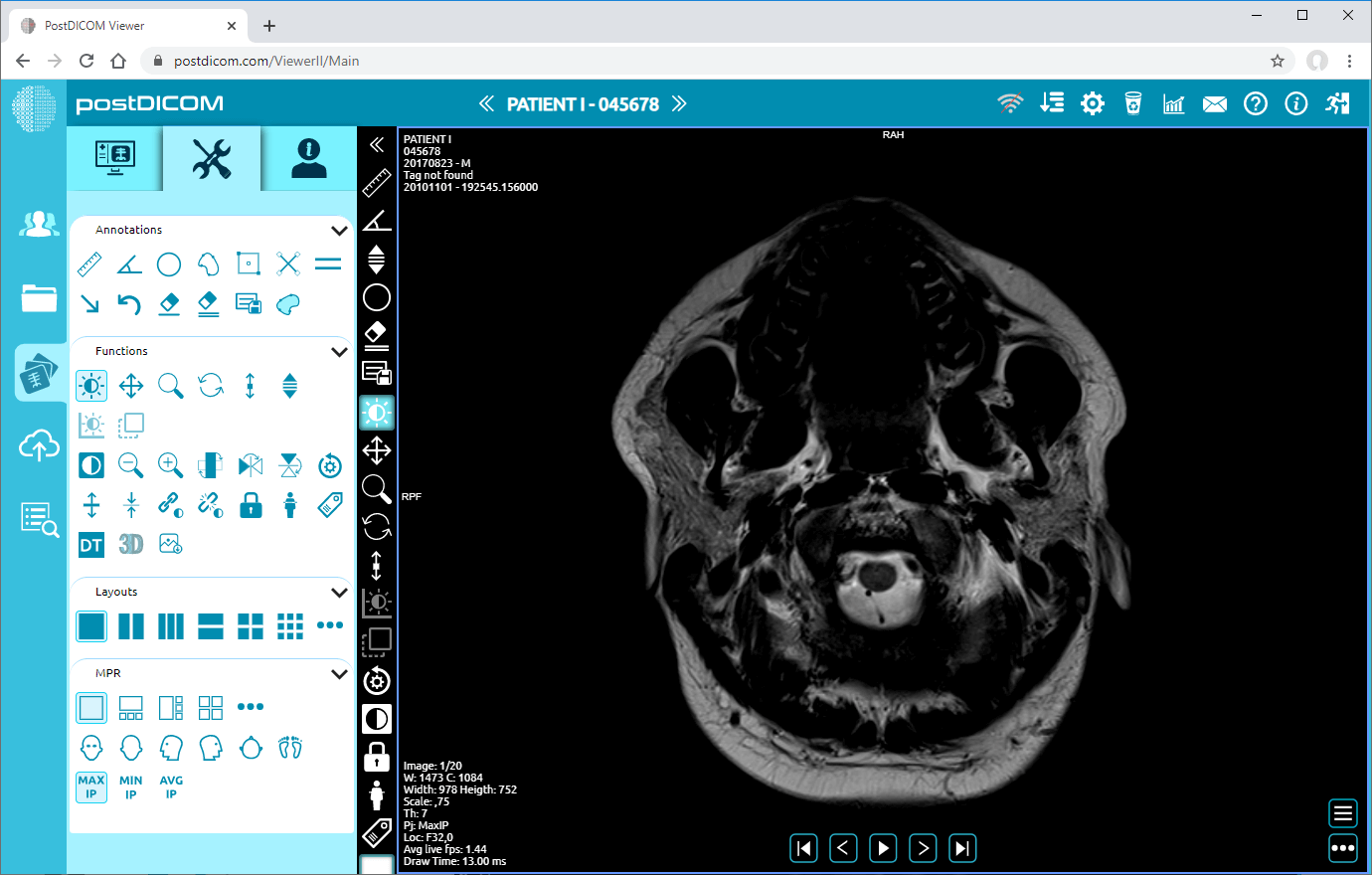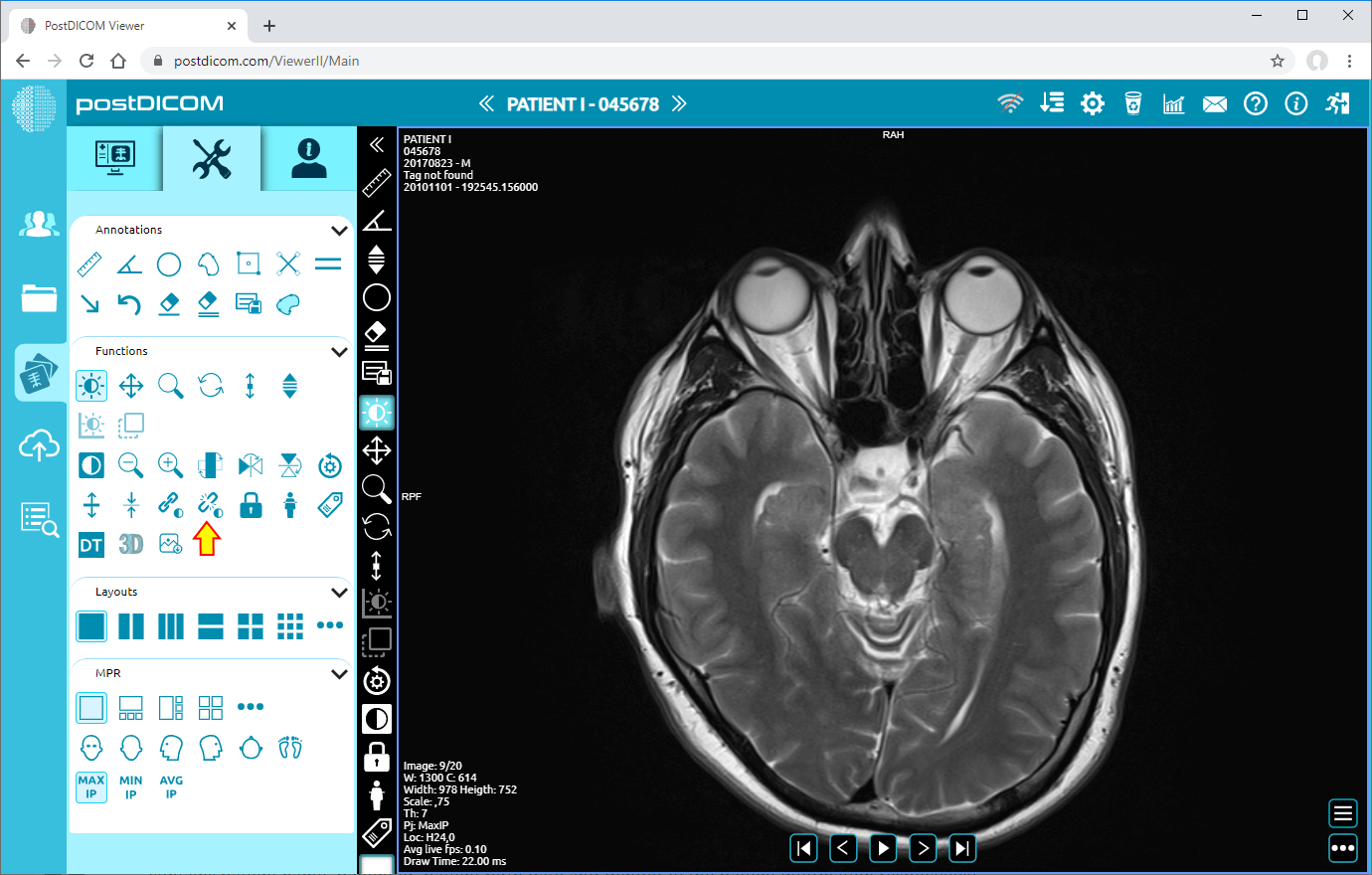On “Patient Search” page, you will see all patient orders at your account. Double click on the order you want to view the images and then “View” page will be opened. Click on “Tools” icon on the upper left side of the page.
After you have clicked, tools section will be shown.
In “Functions” field, click on “Link” icon on the left side of the page.
Once you have clicked on the link icon, dose edits on the current image will be applied to the other images in the series as can be seen below.
Next image.
Next image.
If you click on “Unlink” icon on the left side of the page, when you edit dose on the current image, it will not be applied to the other images in the series.