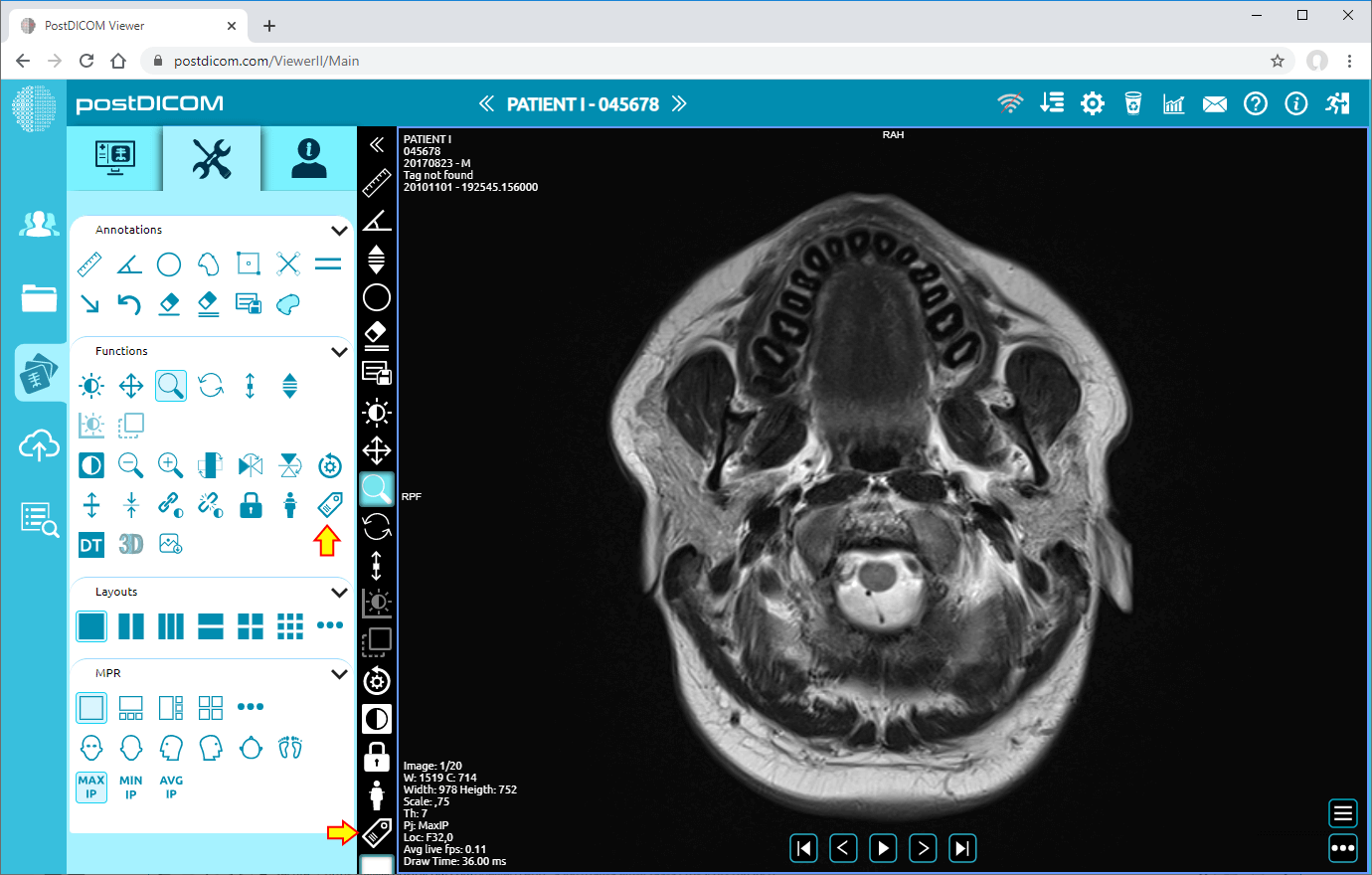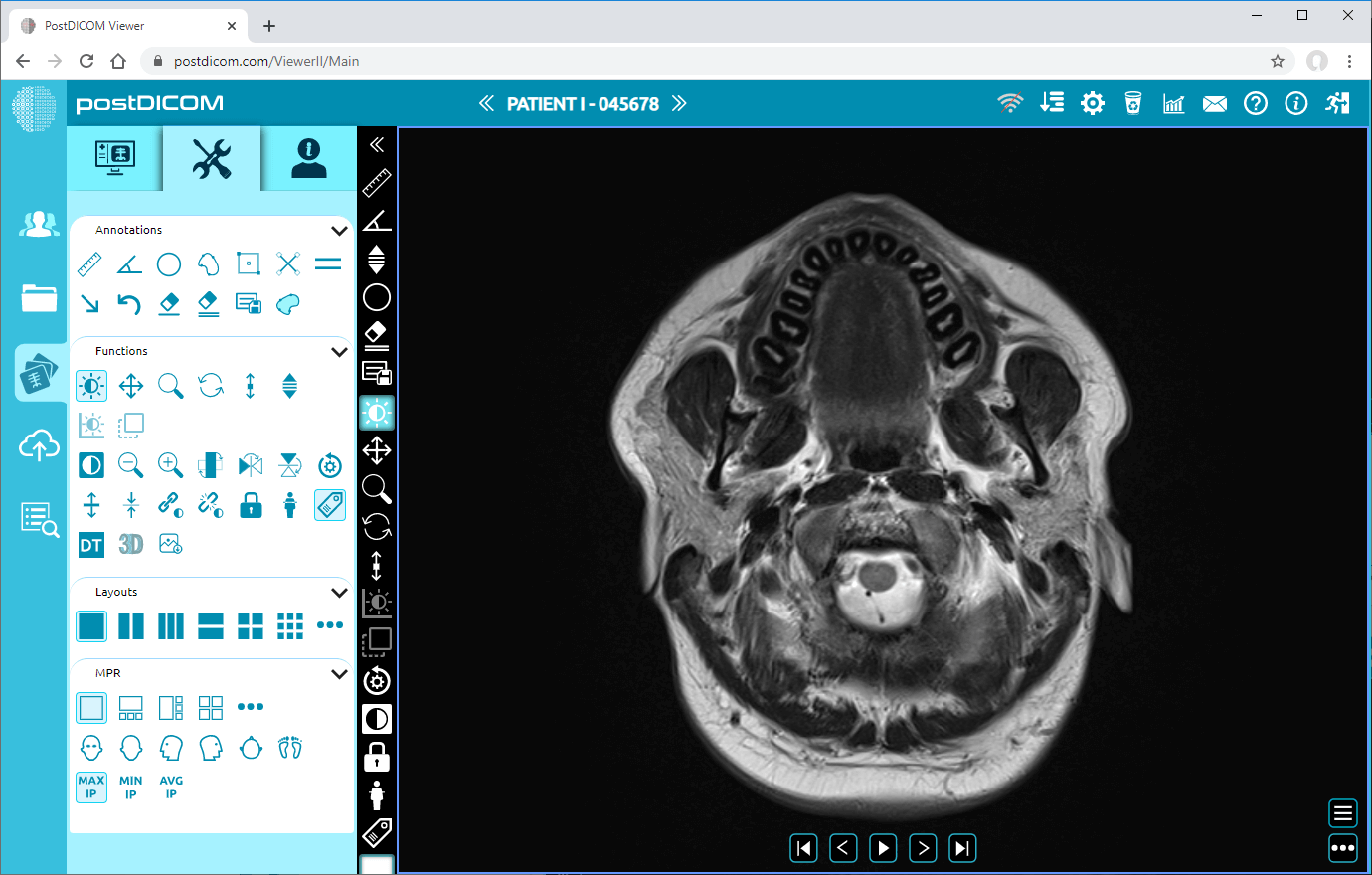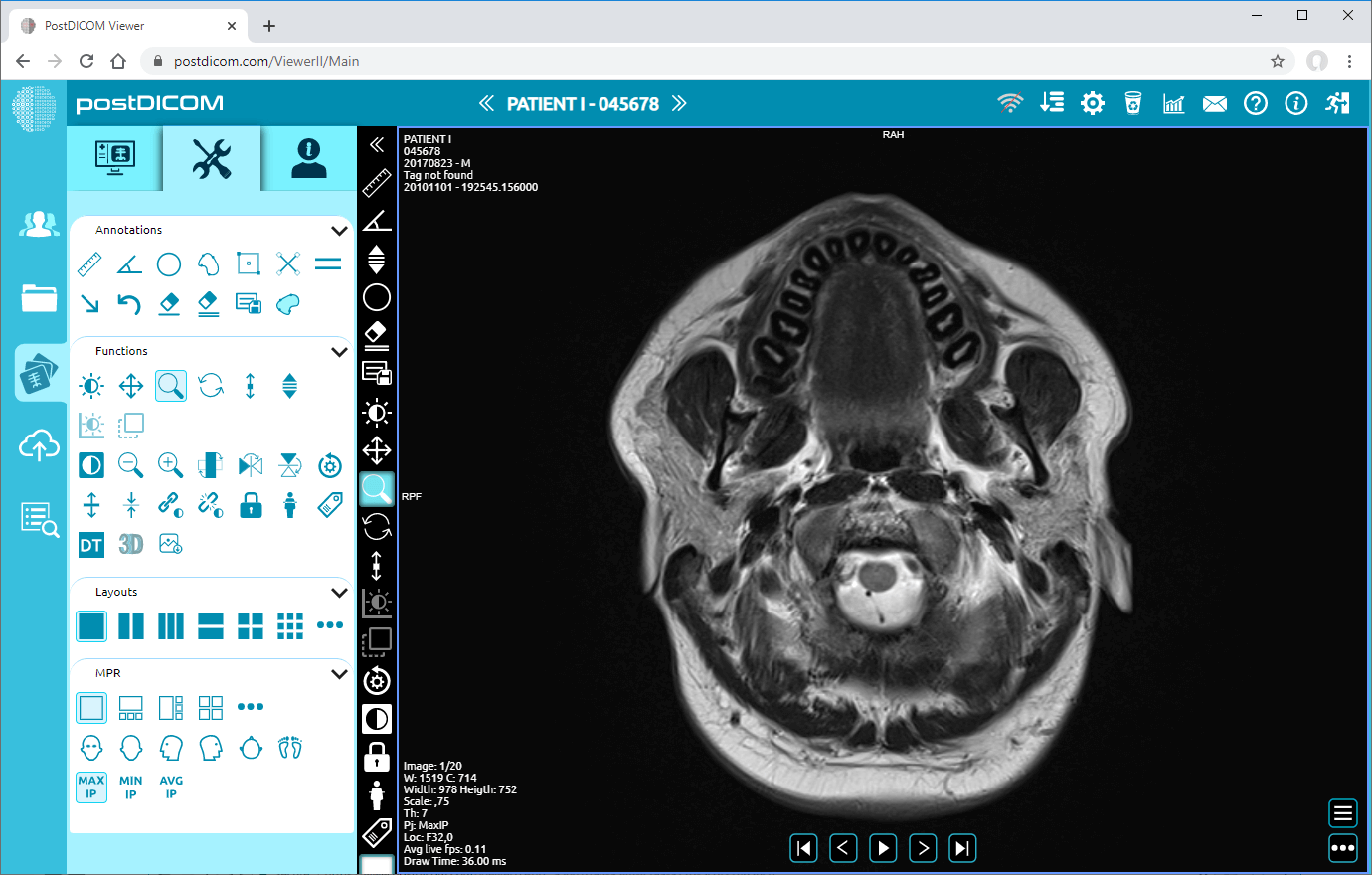On “Patient Search” page, all patient orders at your account will be displayed. Double click on the order you want to view the images and then “View” page will be opened.
On viewport, you will see the first image of the patient with the patient information on the upper left corner of it. The patient information part contains patient name, patient id, patient birth date and gender of the patient information respectively.
On the lower left corner of the viewport, you will see the image information such as sequence number of the image, the window width and window center values. These information can vary by medical image type.
Also, you can see the position of the patient according to the image by letters on the edges of the view.
After you have clicked, tools section will be shown.
In order to hide patient information on viewport, click on “Tags” icon on the left side of the page.
After clicking, all the information on the viewport will be hidden.
If you again click on the icon, the information will be shown on the viewport again.