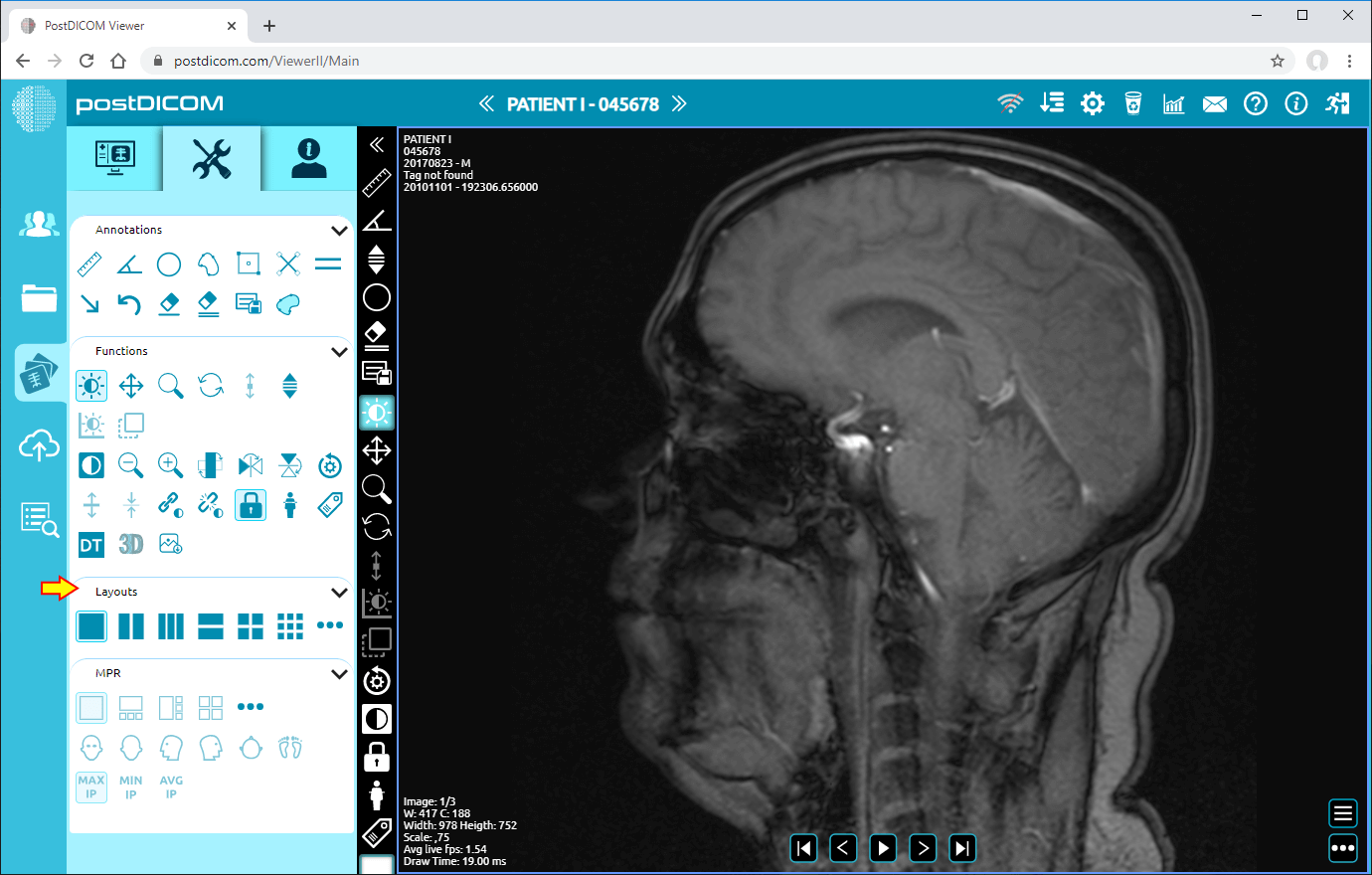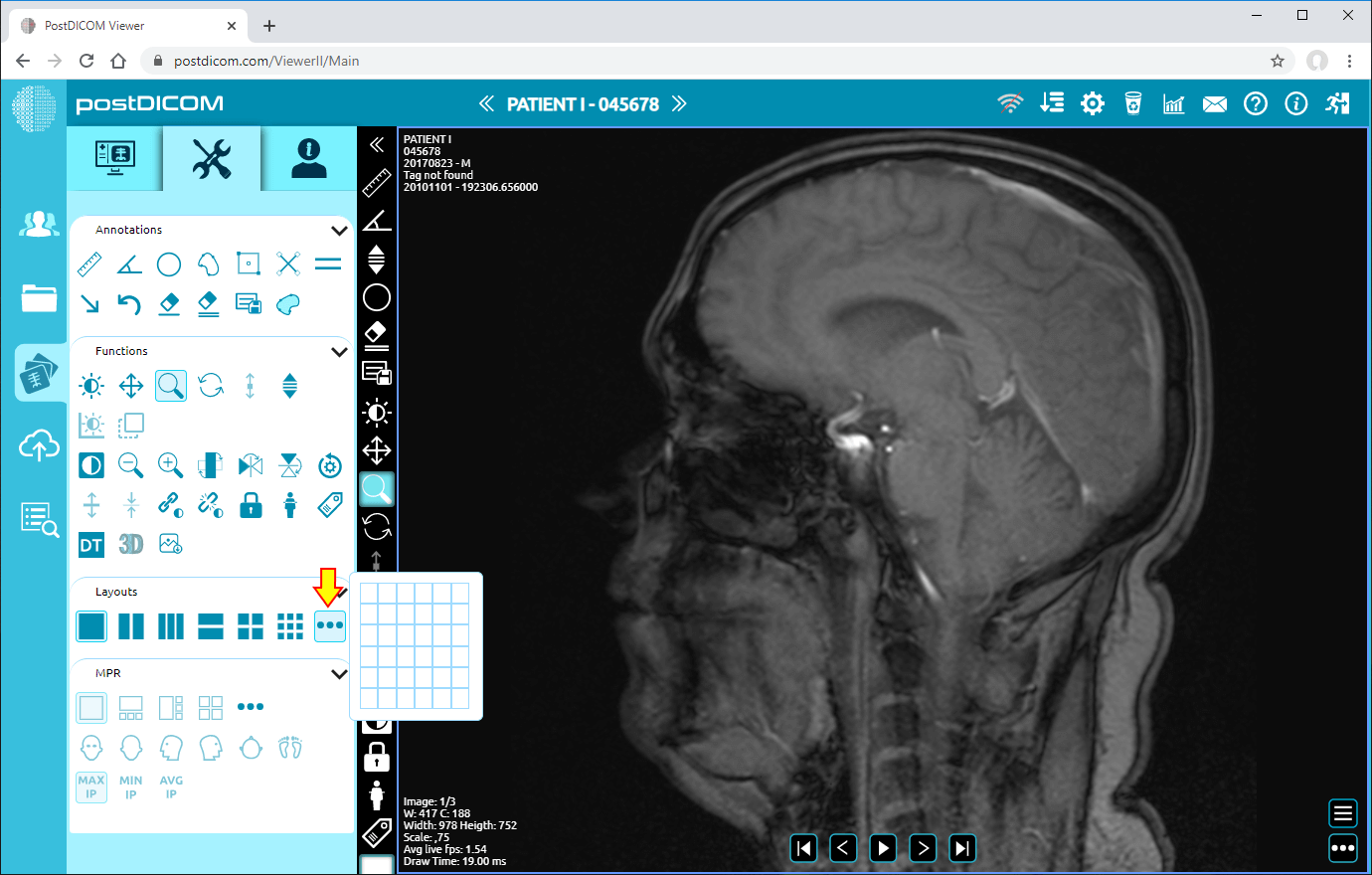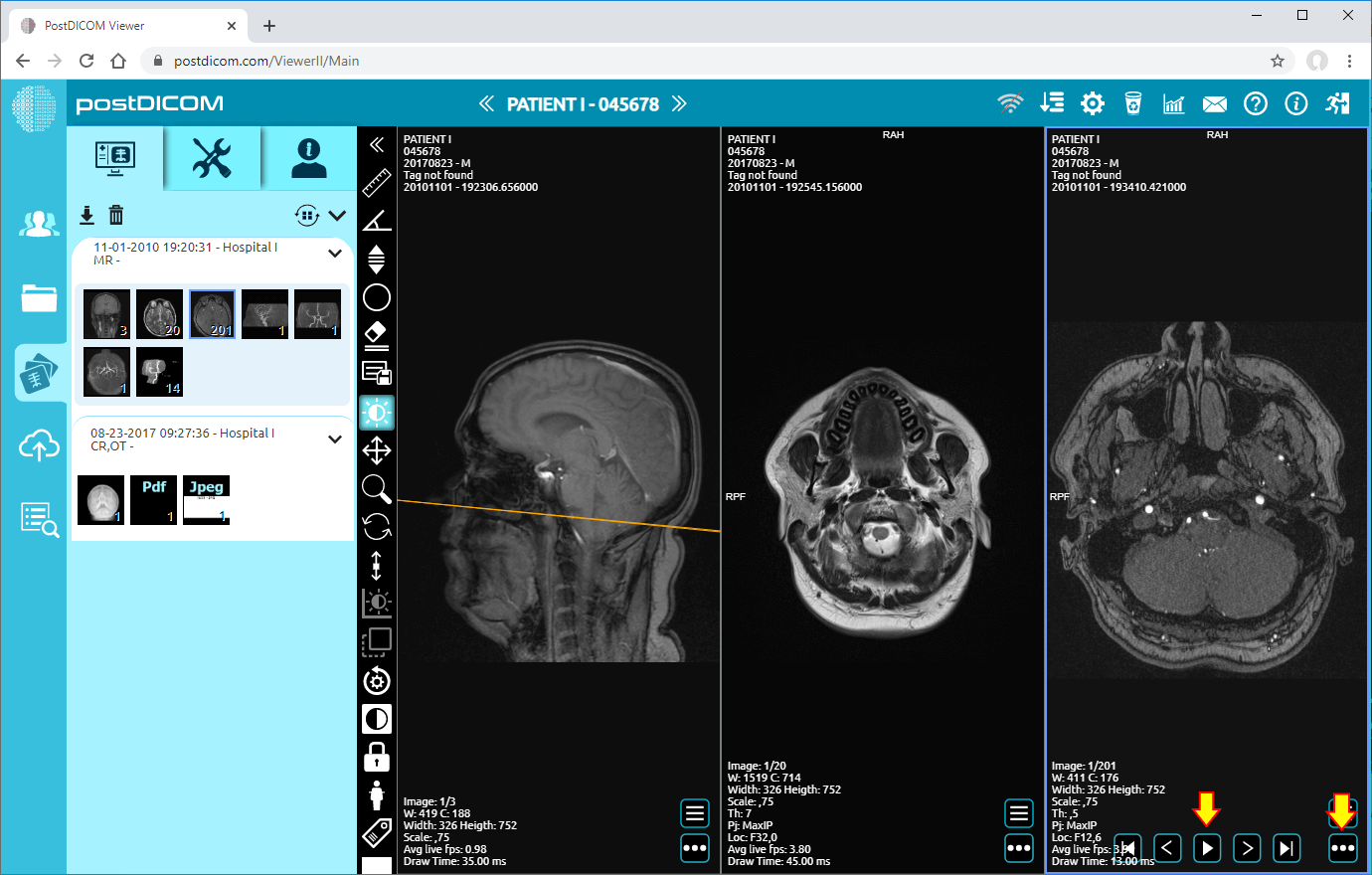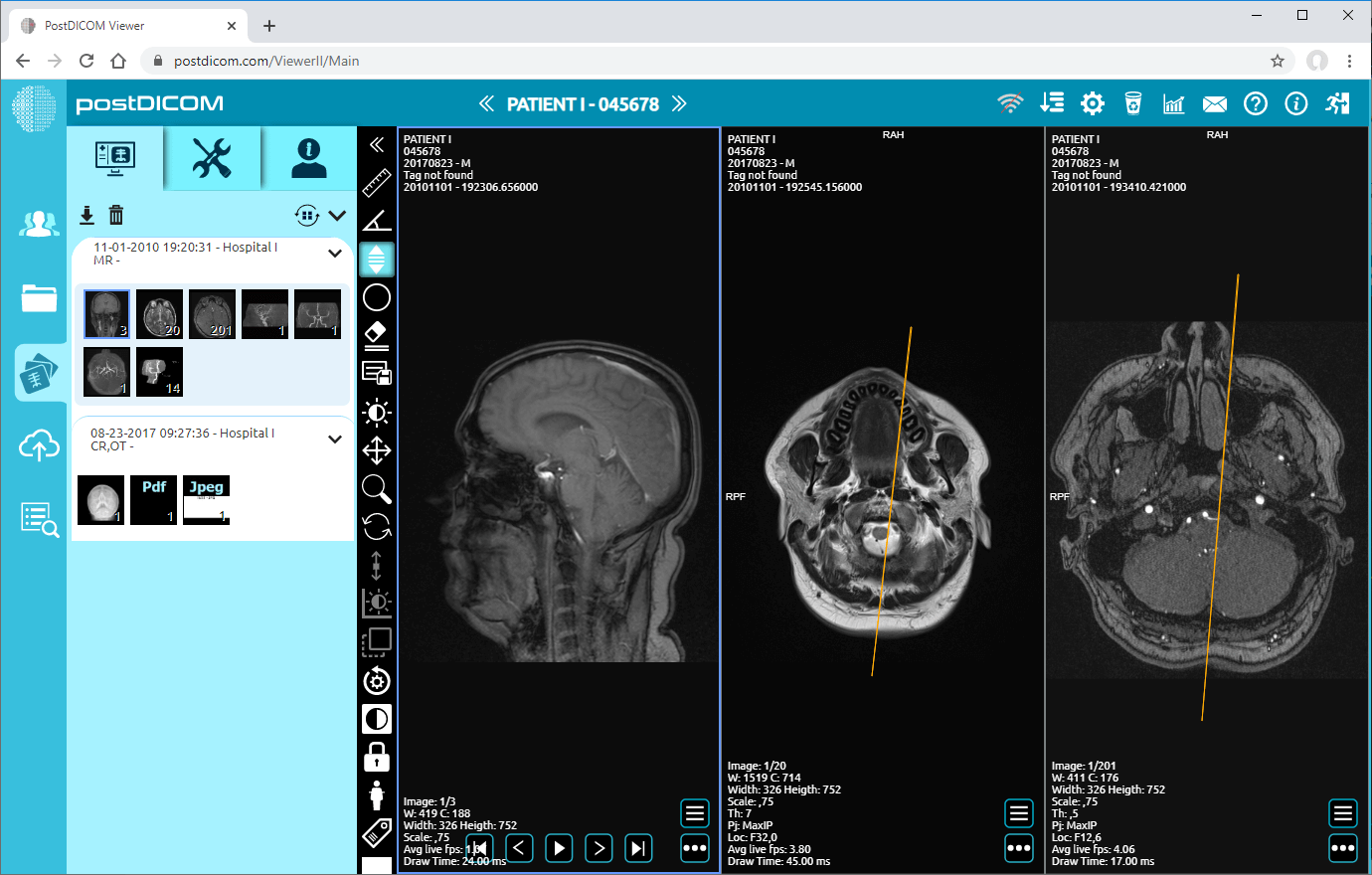On "Patient Search" page, all patient orders at your account will be displayed. Double click on the order you want to view the images. "View" page will be opened and you will see a single image on the viewport.
Click on "Tools" icon on the upper left side of the page.
After clicking, tools section will be displayed.
You will see the layouts field on the lower side of the tools section.
On "Layouts" field, you can change viewport layout by clicking the icons. The first time you open the view page, you will see that the 1×1 icon which is blue color is selected because a single image is shown on the viewport. The figure in front of the cross mark indicates the number of rows and the one behind the cross mark indicates the number of columns.
In order to change viewport layout, click on the icon with the layout image you need. If you want to create your own viewport layout, click on the ellipsis icon on the right end of the field. You can specify the number of rows and columns on the table shown.
If you click on the 1×3 icon, you will see the following view.
After clicking 1×3 icon, you will see that the viewport is divided into three equal parts and the first image is located in the first part. For loading other parts, click on the part you want to load the image, click on "Files" icon on the upper left side of the page to view the images and then click on the image you want to load.
If you want to view images in the same series, after clicking on the series and seeing the first image of the series on the selected viewport part, you can scroll to navigate through the images in the series or you can use arrow buttons on the lower side of the image. You can display all the series by clicking the ellipsis icon on the lower right side of the selected viewport and select series by clicking on it.
After loading the images, you can select the image you want to edit by clicking on it. Once you have clicked, the frame of the selected part will turn into blue color. The cross section of the selected image in other images will be shown with yellow line.