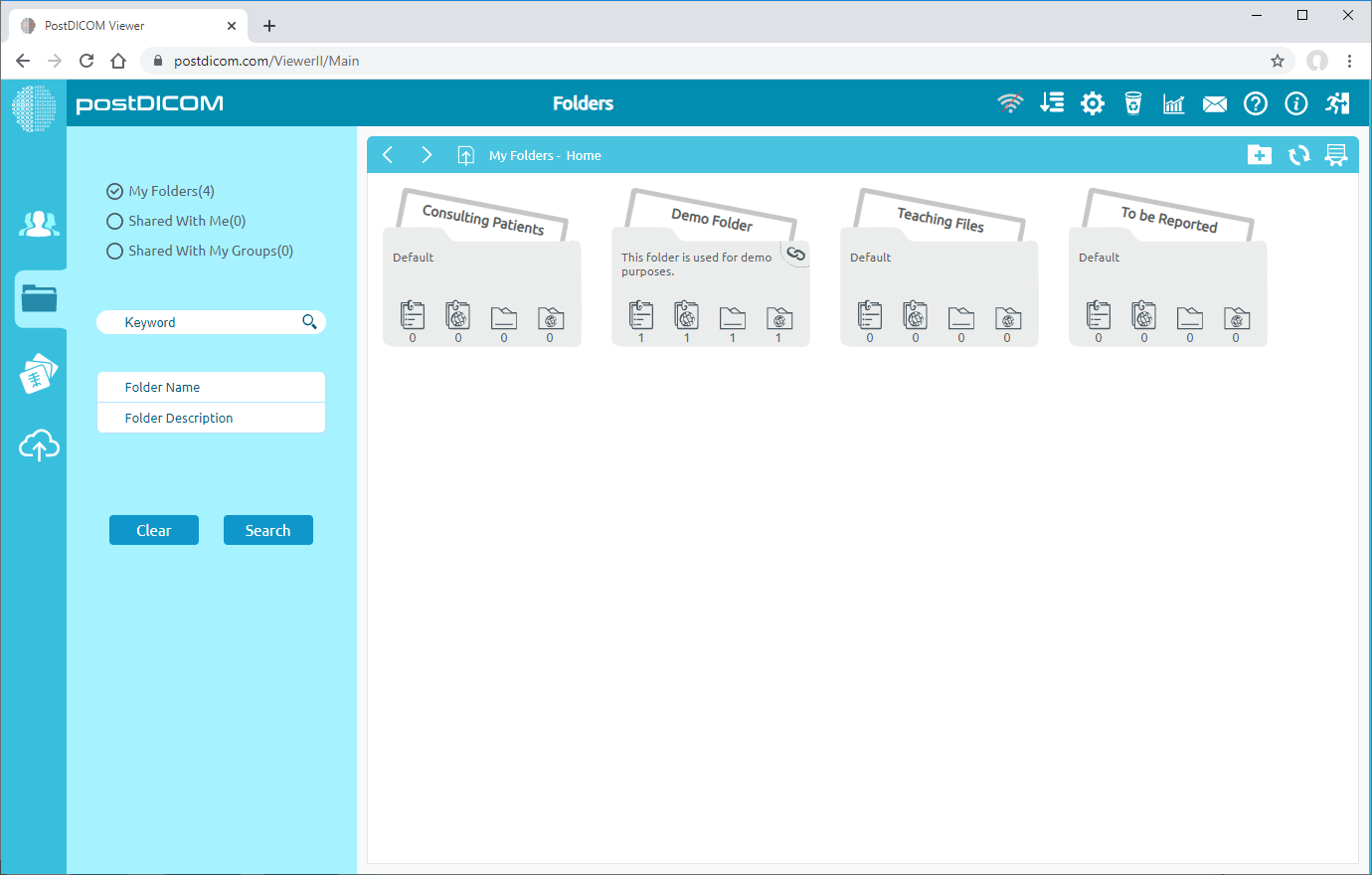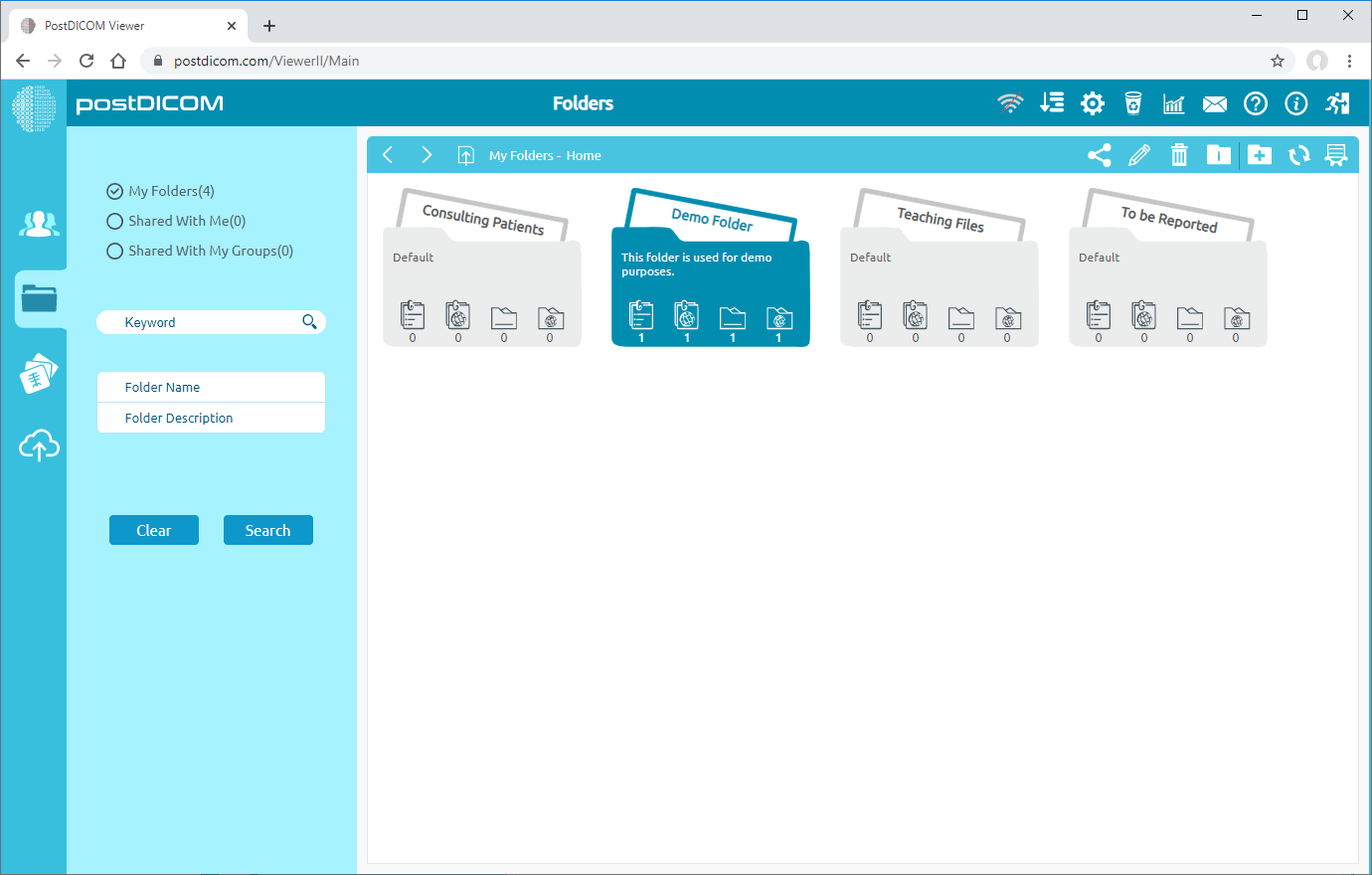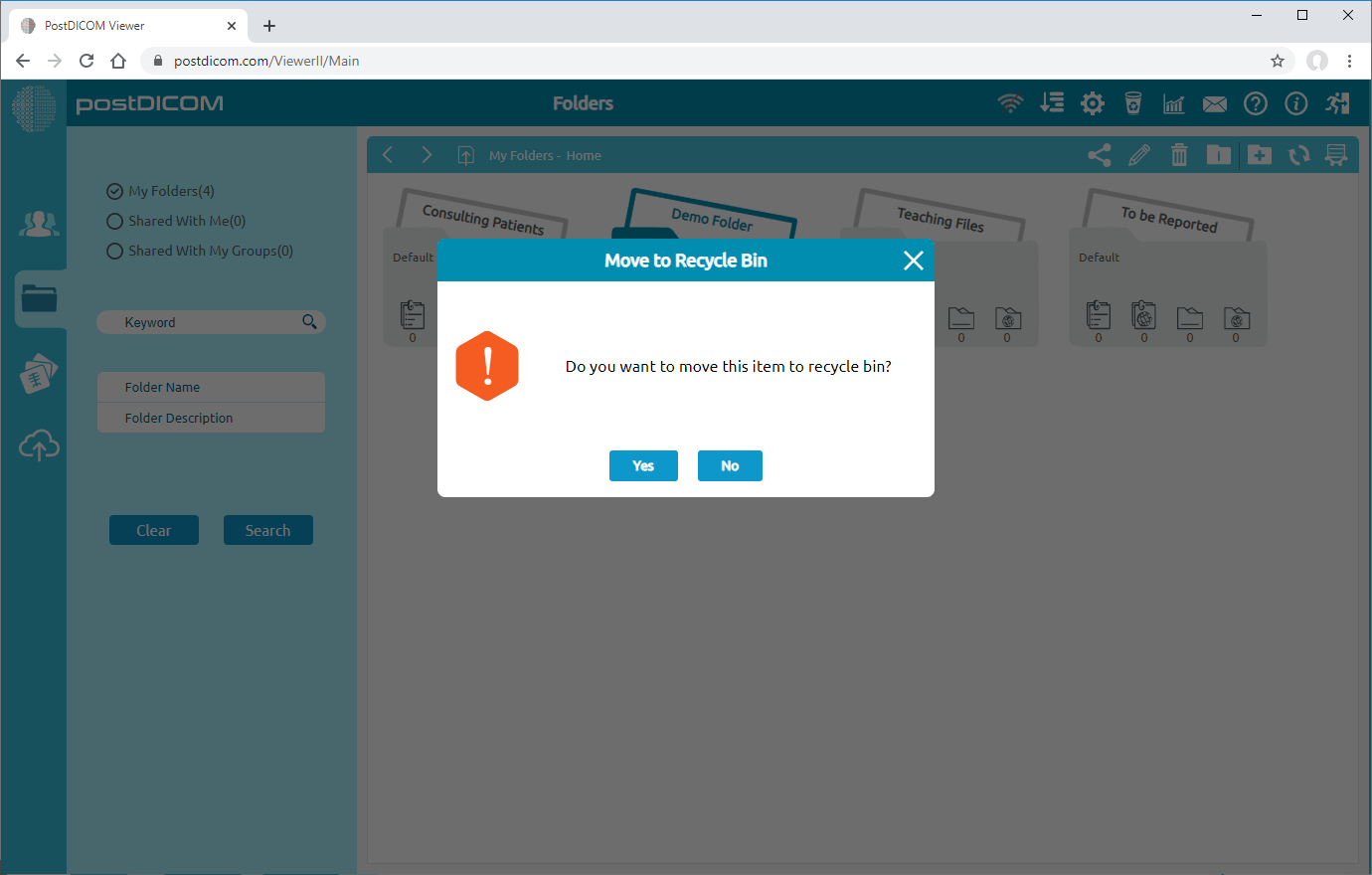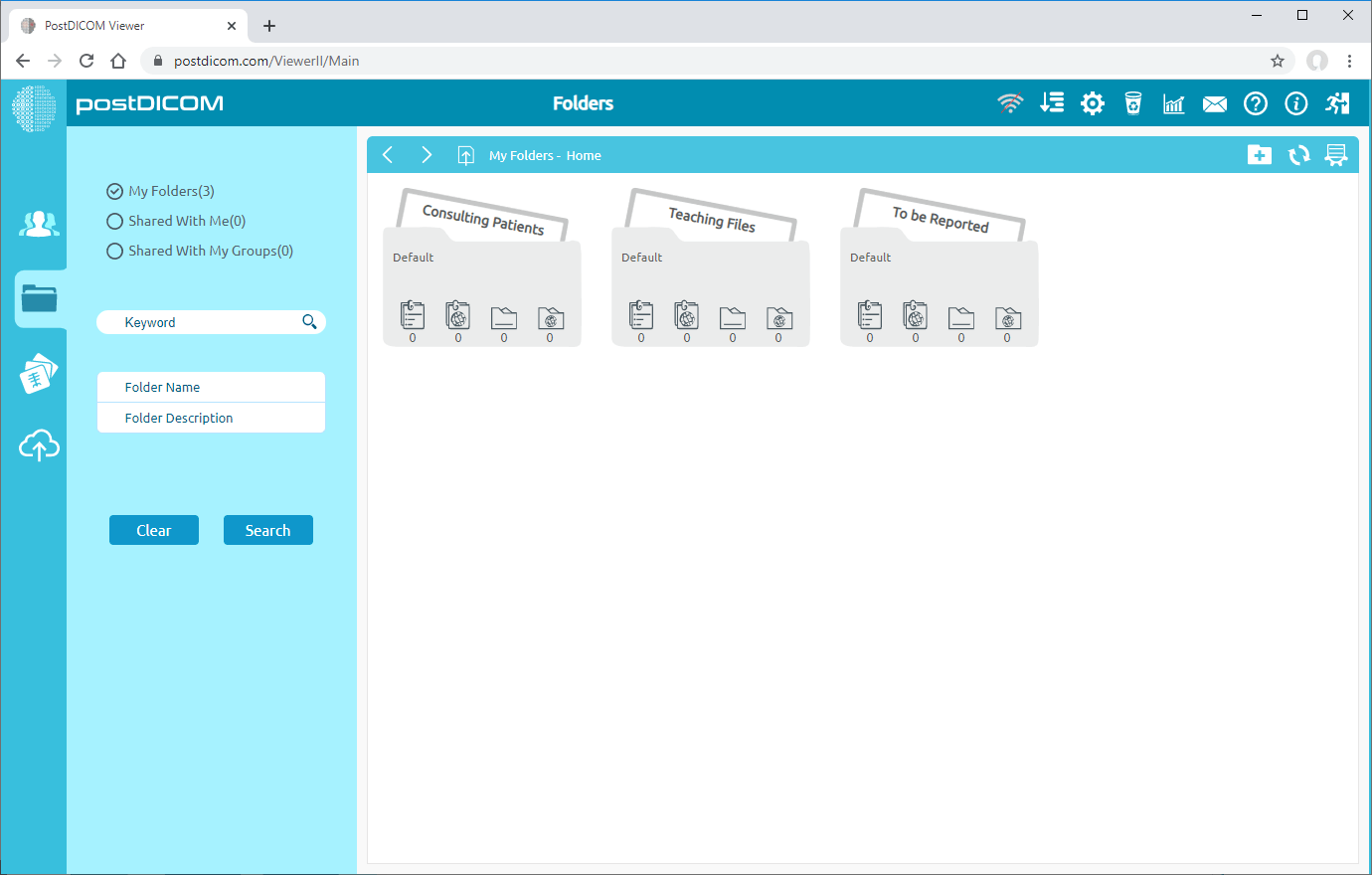Folders can be moved to recycle bin from three different locations. First one is from "Folders" section in the main screen. The second one is using "Select Folder" form shown during upload when medical images and clinical documents are added to folders. The third one is using "Select Folder" form shown at "Search" results page when Patient Studies are added to folders. At these three locations visual appearance of the folders, toolbar and functions are identical, therefore, in this article screen shots taken from "Folders" section are used.
On "Folders" section, all of the folders and their contents are displayed.
Click on the folder you want to move to recycle bin. After you have clicked, the selected folder will turn into blue colour and if you click again it will be deselected. You can choose one or more folder at the same time using Control and Shift keys.
Once you have selected folder or folders, click on "Move Folder to Recycle Bin" icon on the upper right side of the form.
After clicking on the icon, a Message Box will be shown to confirm you to move selected folder to Recycle Bin. Click on "Yes" to confirm that you want to move the folder to recycle bin. If you don’t want to move the folder to recycle bin, click on "No".
Once you have clicked to "Yes", selected folder or folders will be moved to recycle bin and the remaining folders will be shown.