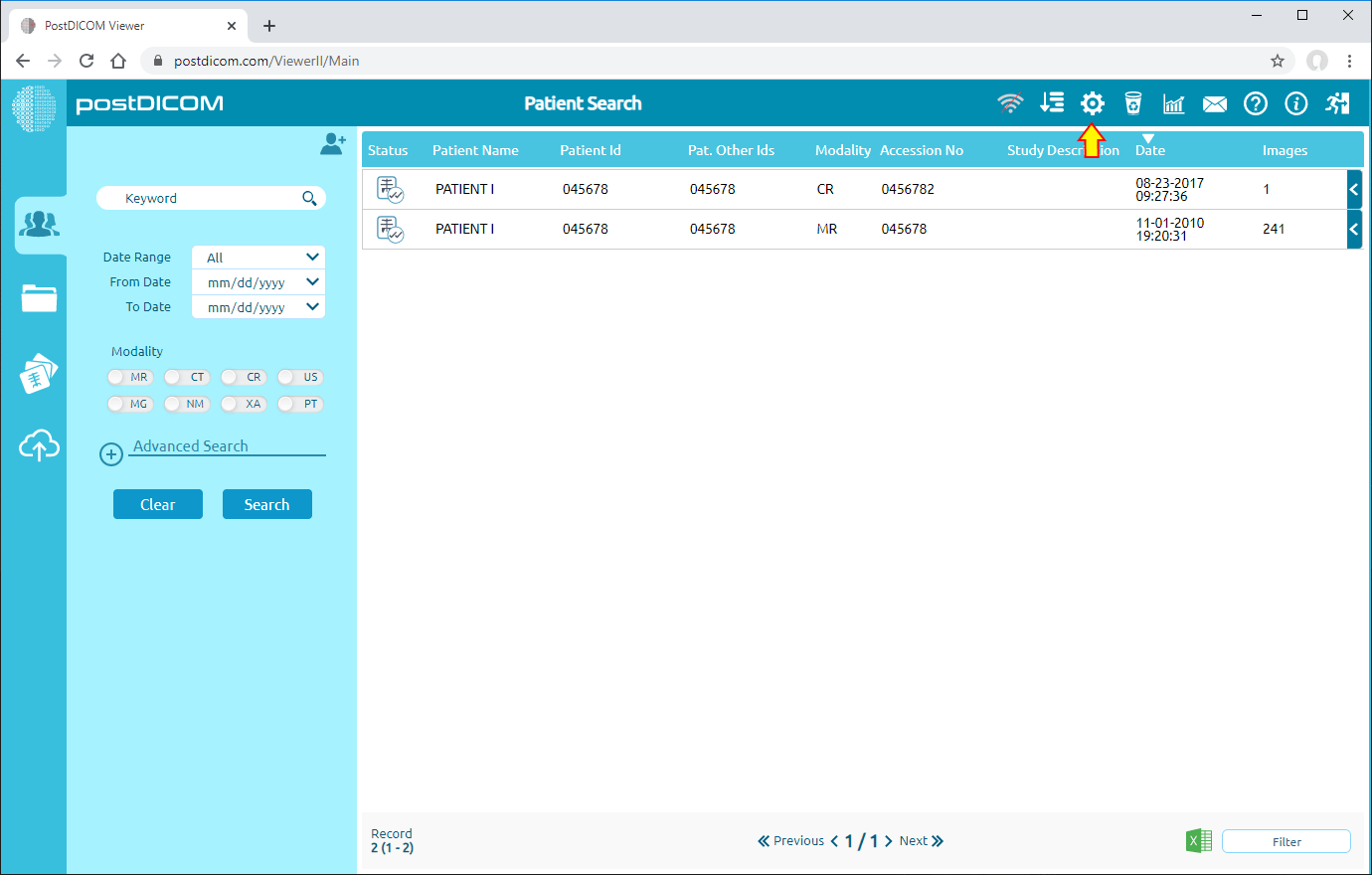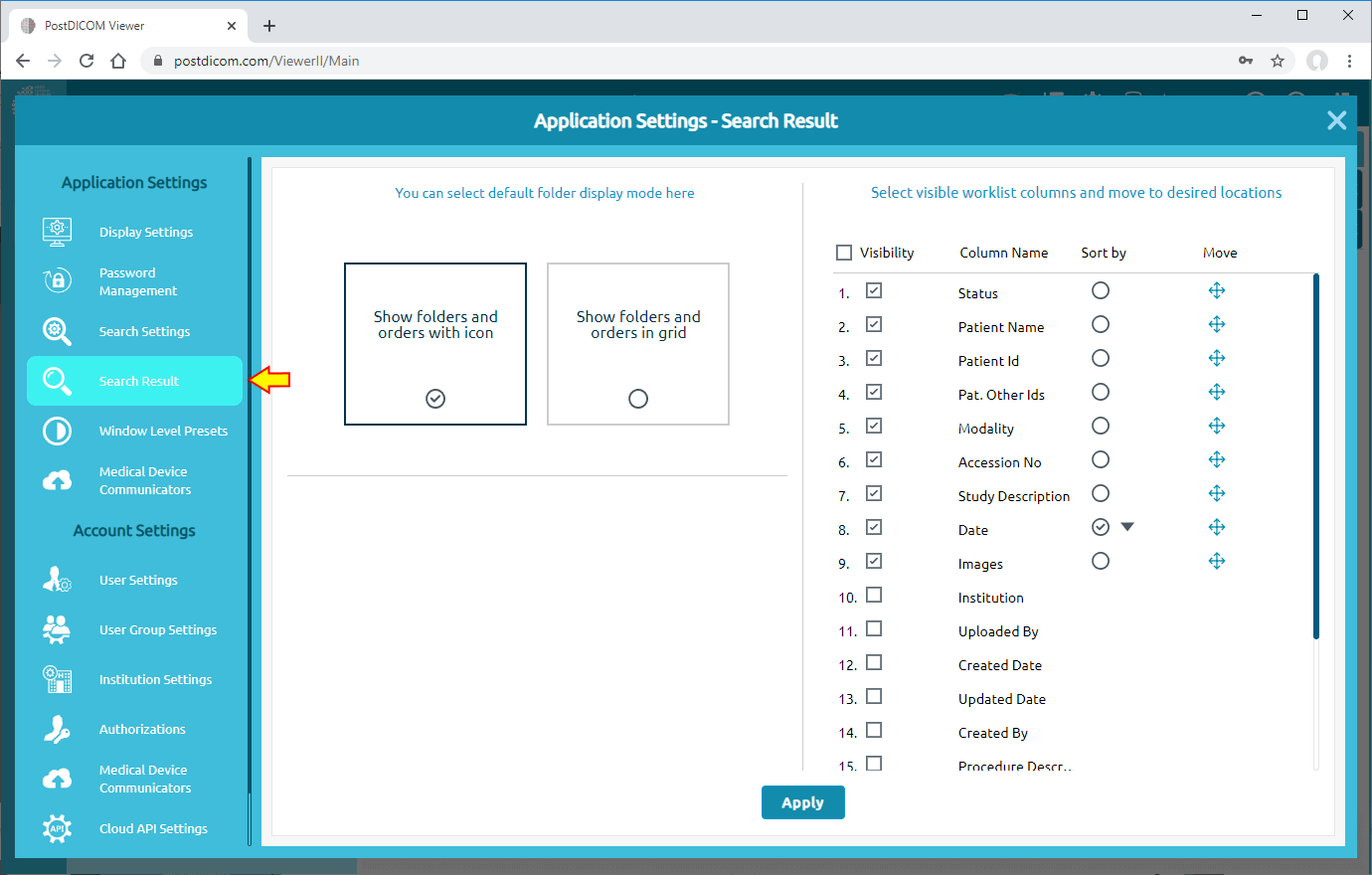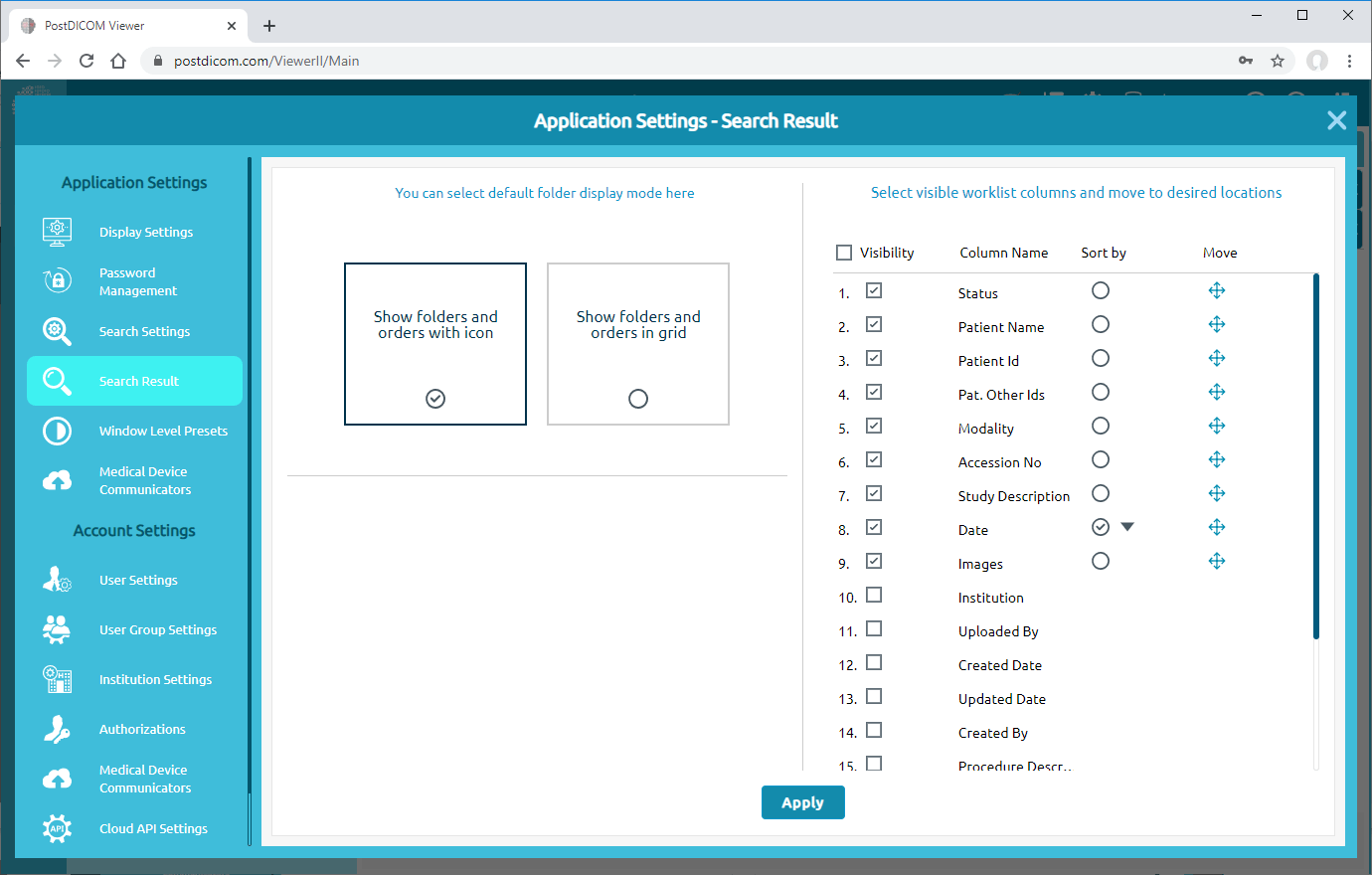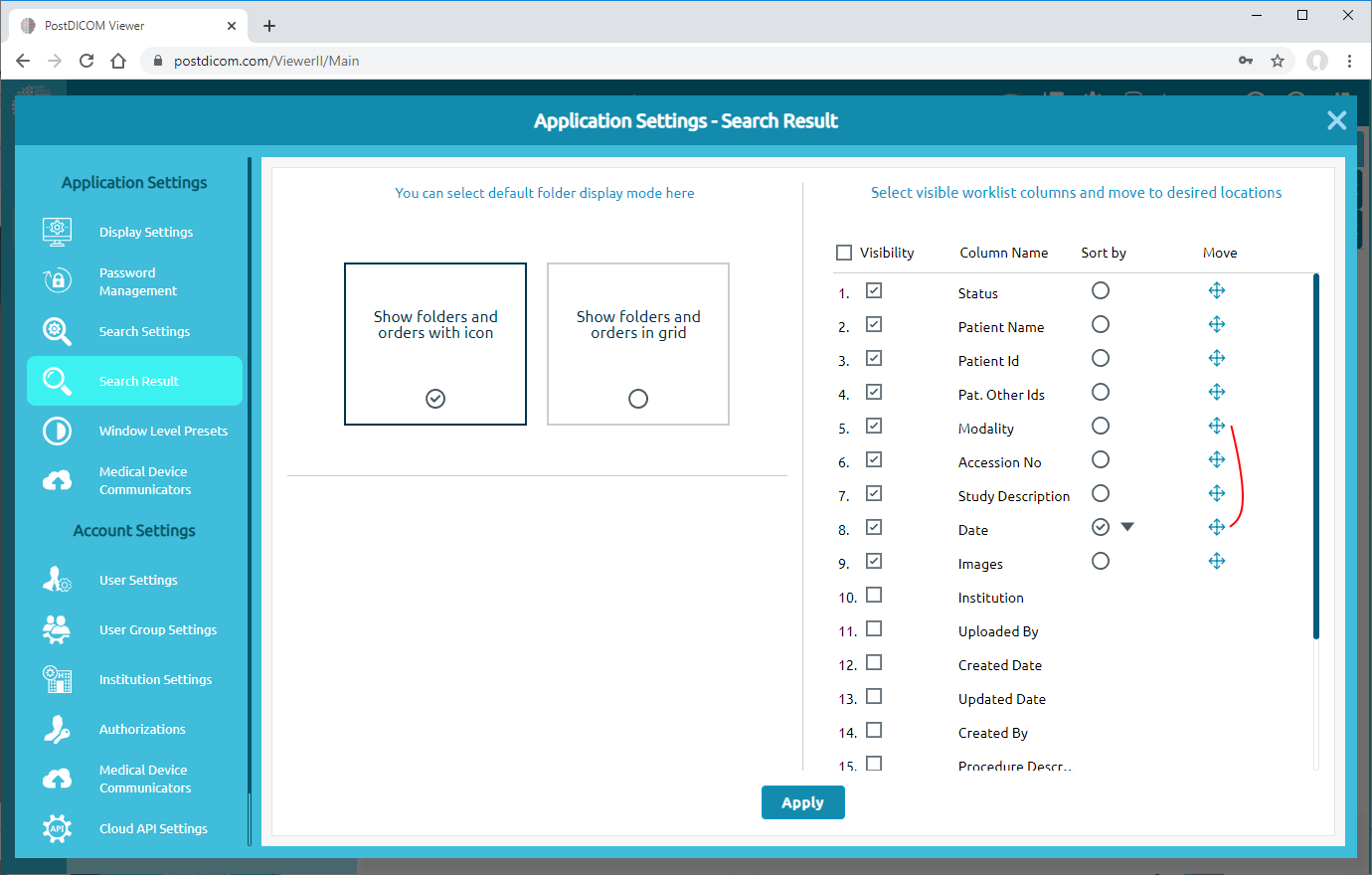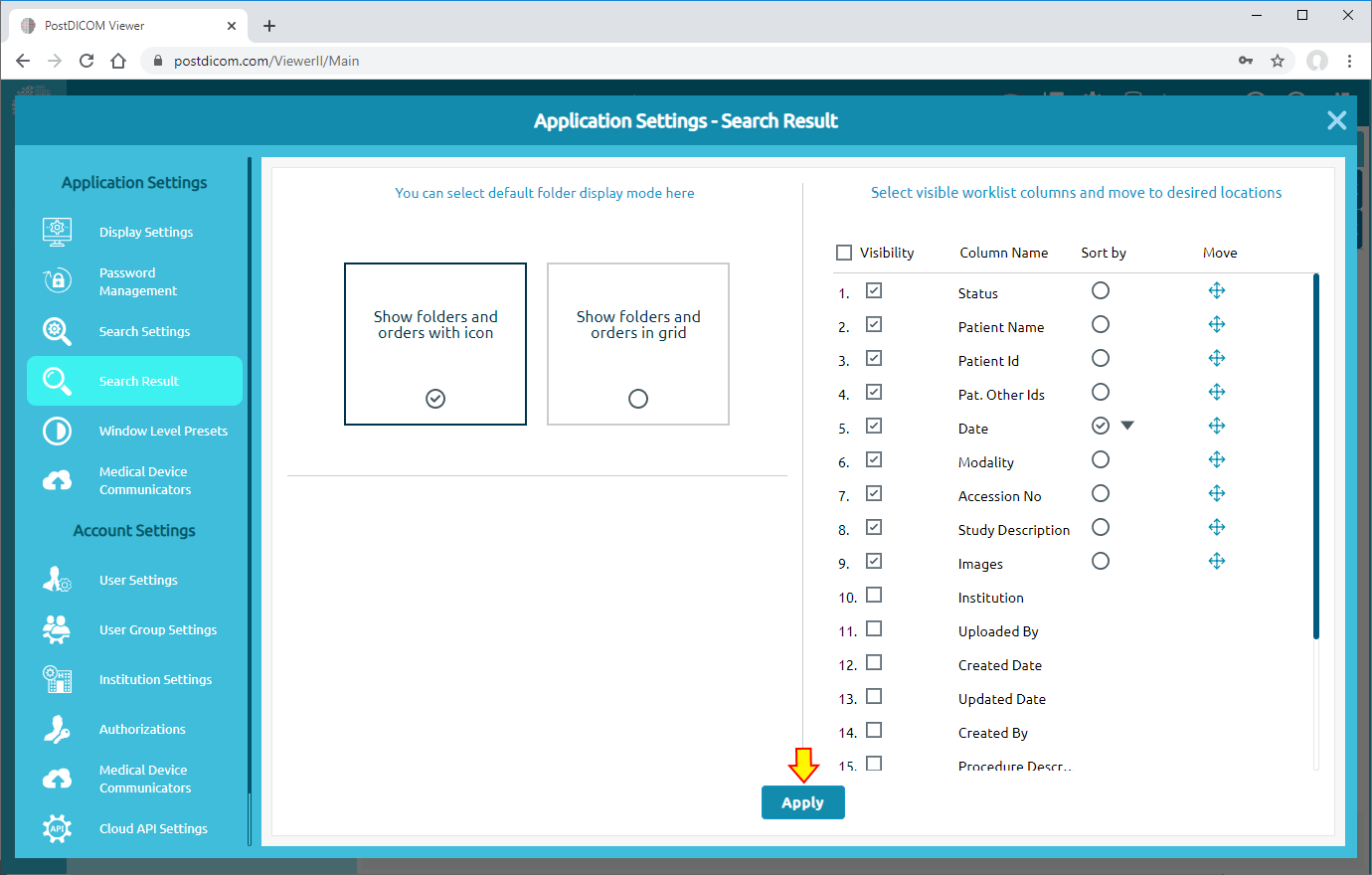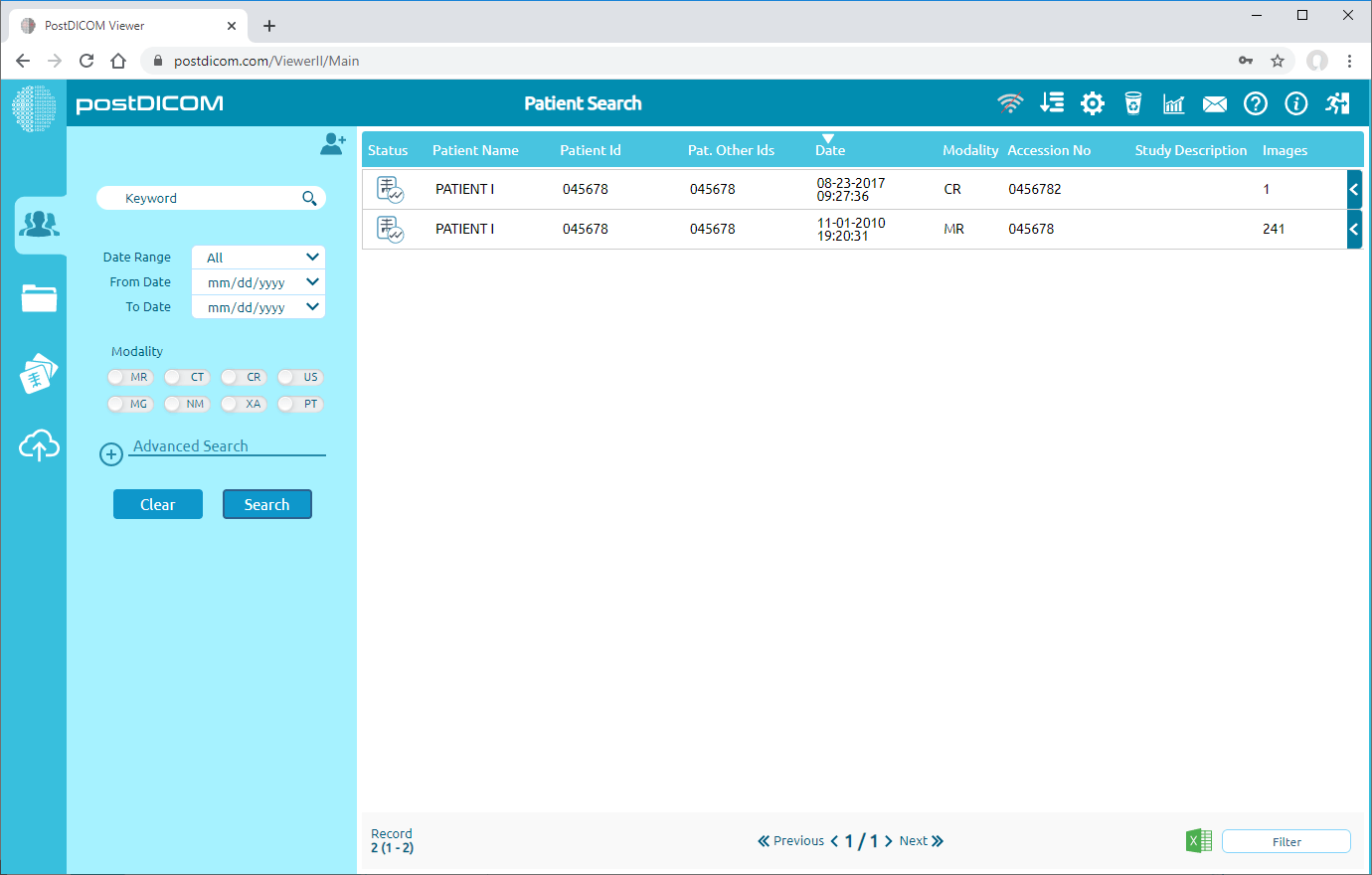When you open “Patient Search” page, all patient orders at your account will be shown. Patient Search results are displayed on grid with patient name, patient id, patient other ids, modality, accession number, study date and images count columns. You can sort the patient orders by clicking on these columns. Also, you can customize patient search columns according to your needs.
Click on “Settings” icon on the upper right side of the page.
On application settings page, click on “Search Result” item on the left side of the page.
After clicking, Search Result field will be opened. On the left side of the field, you can select work-list display mode which are “Group by Order” and “Group by Patient”. The selected mode will be shown in gray color. On the right side of the field, you can select or drop the work-list criteria by clicking the box on the left side of them. The selected criteria will be ticked and moved to the upper rows of the list and the dropped ones will be moved to the end of the list automatically. If you want to select all the criteria, click on “Select All” button on the upper side of the list.
In order to move the work-list criteria, click on the move icon on the right end of the criteria, then it will turn into gray color. After clicking, you can move the criteria by clicking the arrow buttons on the upper right side of the field. If you click once on the down arrow icon, the criteria will be moved one row down. If you continue to click, it will continue to be moved to lower rows. To move the criteria upwards, click on the up arrow icon.
After selected the work-list criteria to create your own list and moved them wherever you want, click on “Apply” button on the lower side of the field.
Once you have clicked, an info box will be shown to indicate that the process is completed. Click on “OK” to close the box
On patient search page, you will see the customized patient search columns.