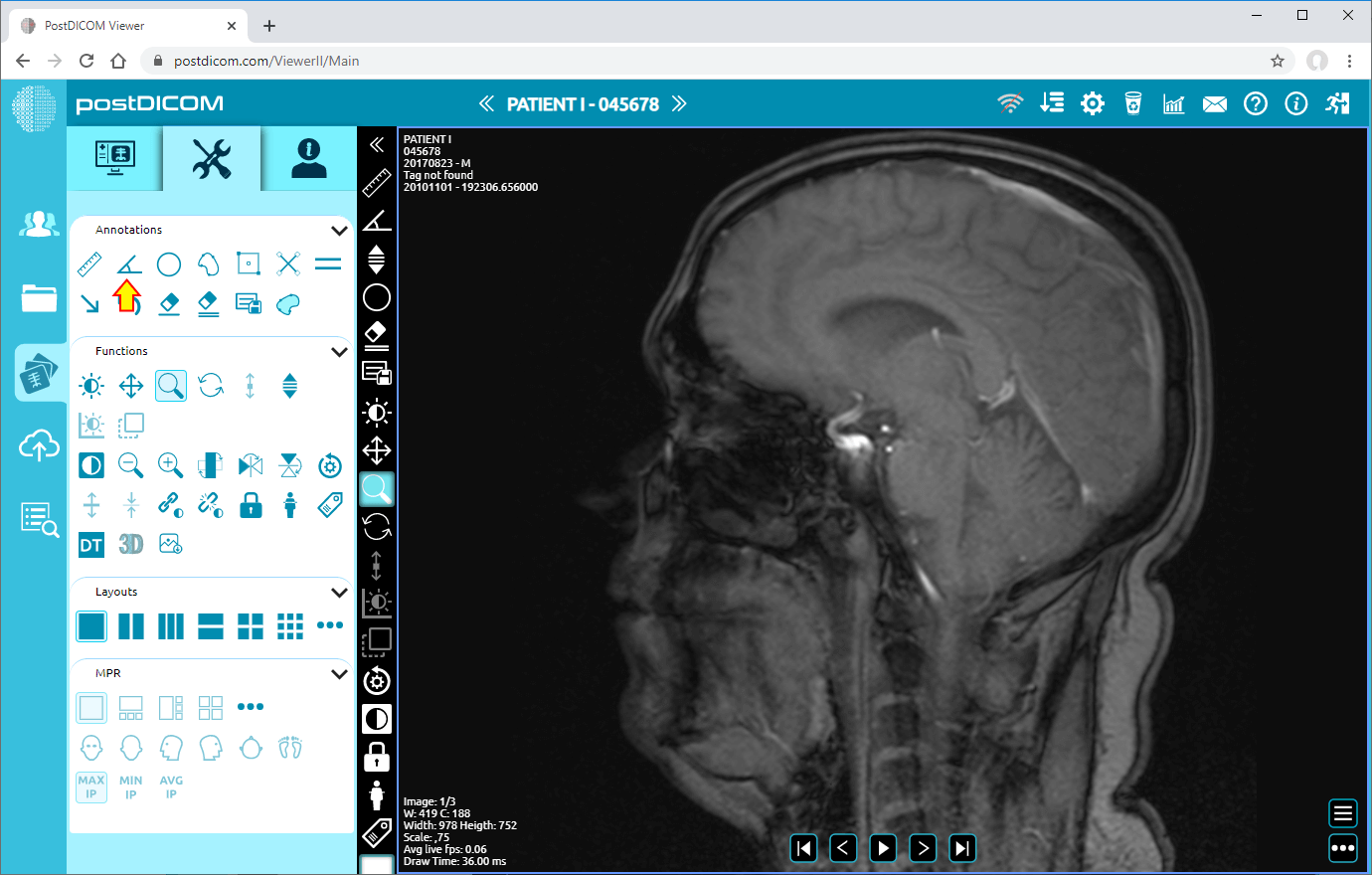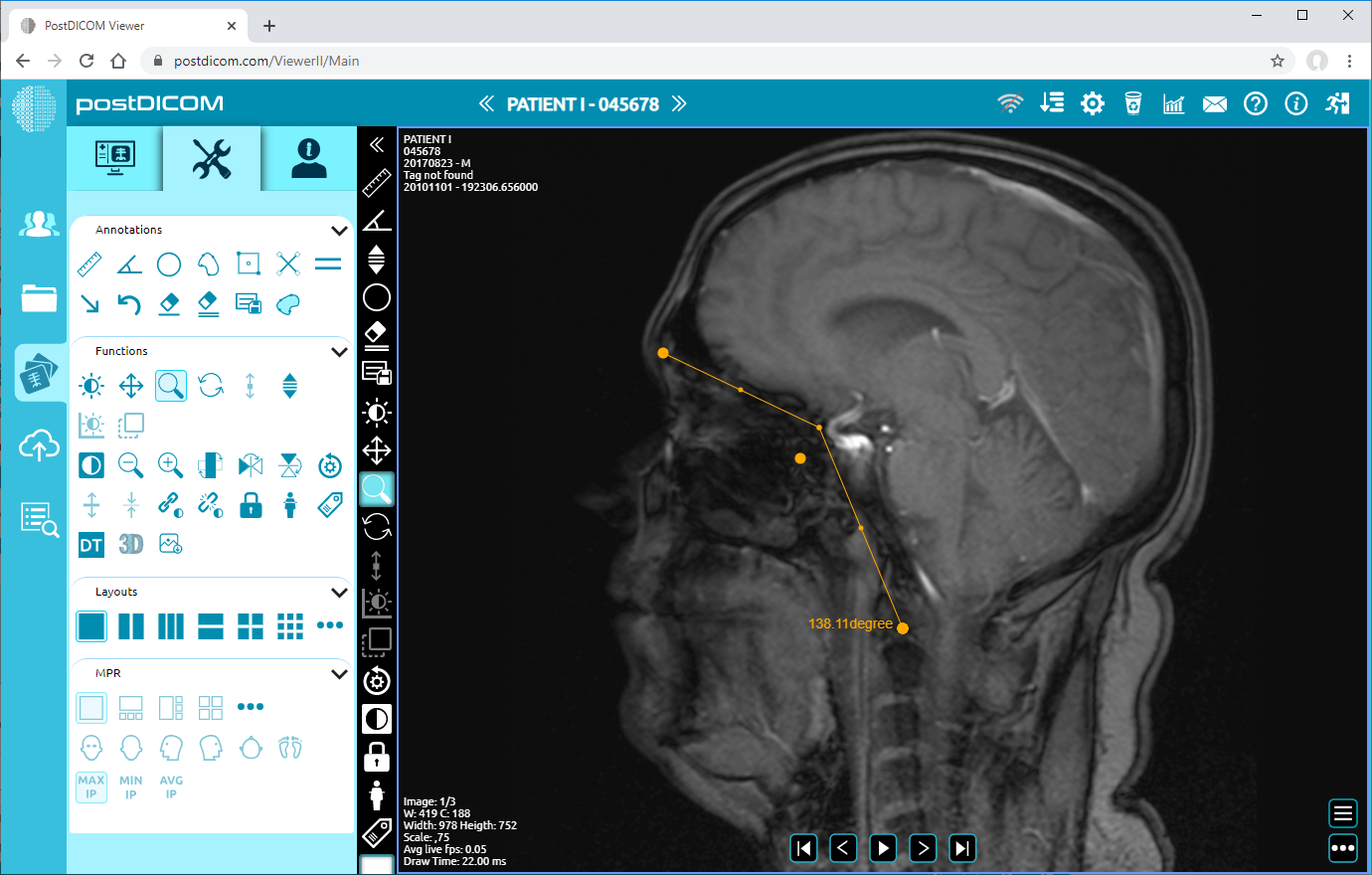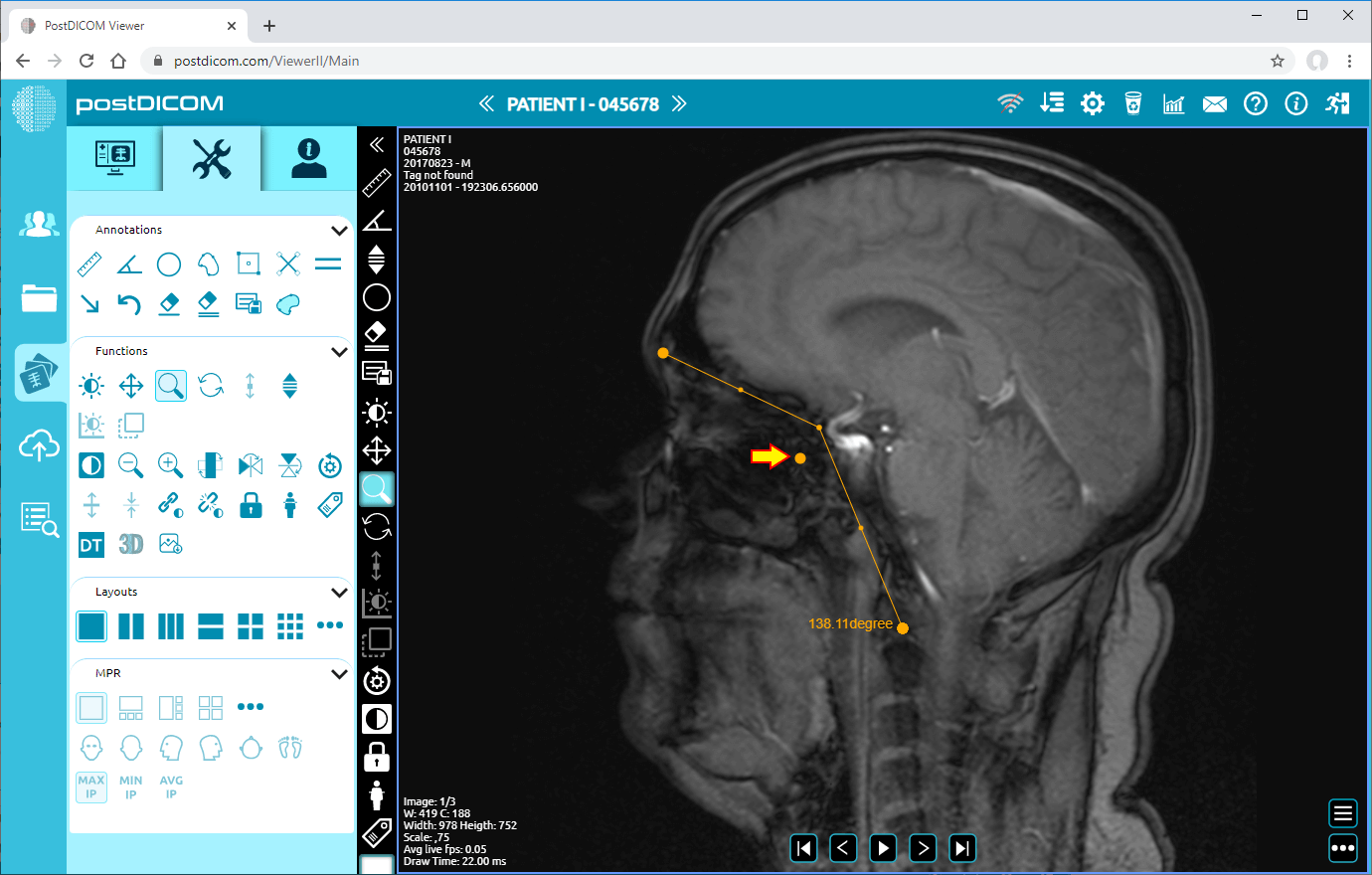On “Patient Search” page, all patient orders at your account will be shown. Double click on the order you want to view the images. “View” page will be opened. Click on “Tools” icon on the upper left side of the page.
After you have clicked, tools section will be displayed. In “Annotations” field, click on “Angle” icon on the upper side of the section.
When you click on the icon, it will turn into blue color and an angle sign will be shown at the bottom of your mouse pointer. Click on the starting point of the angle you want to measure and move your mouse to the vertex point. Click again to determine the vertex and move your mouse to the end point of the angle and click. Until you click, the lines will appear in blue color. After you click on the end point, the lines will turn into yellow. You will see the angle value next to the end point which is the actual value of the measured angle.
If you need to measure another angle click on start, vertex and end points of new measurement. Right click to exit from measurement tool. Mouse pointer will return to default function.
In order to move the angle, right click to exit from the function, click on the point in the middle of the angle and drag your mouse to the direction you want.