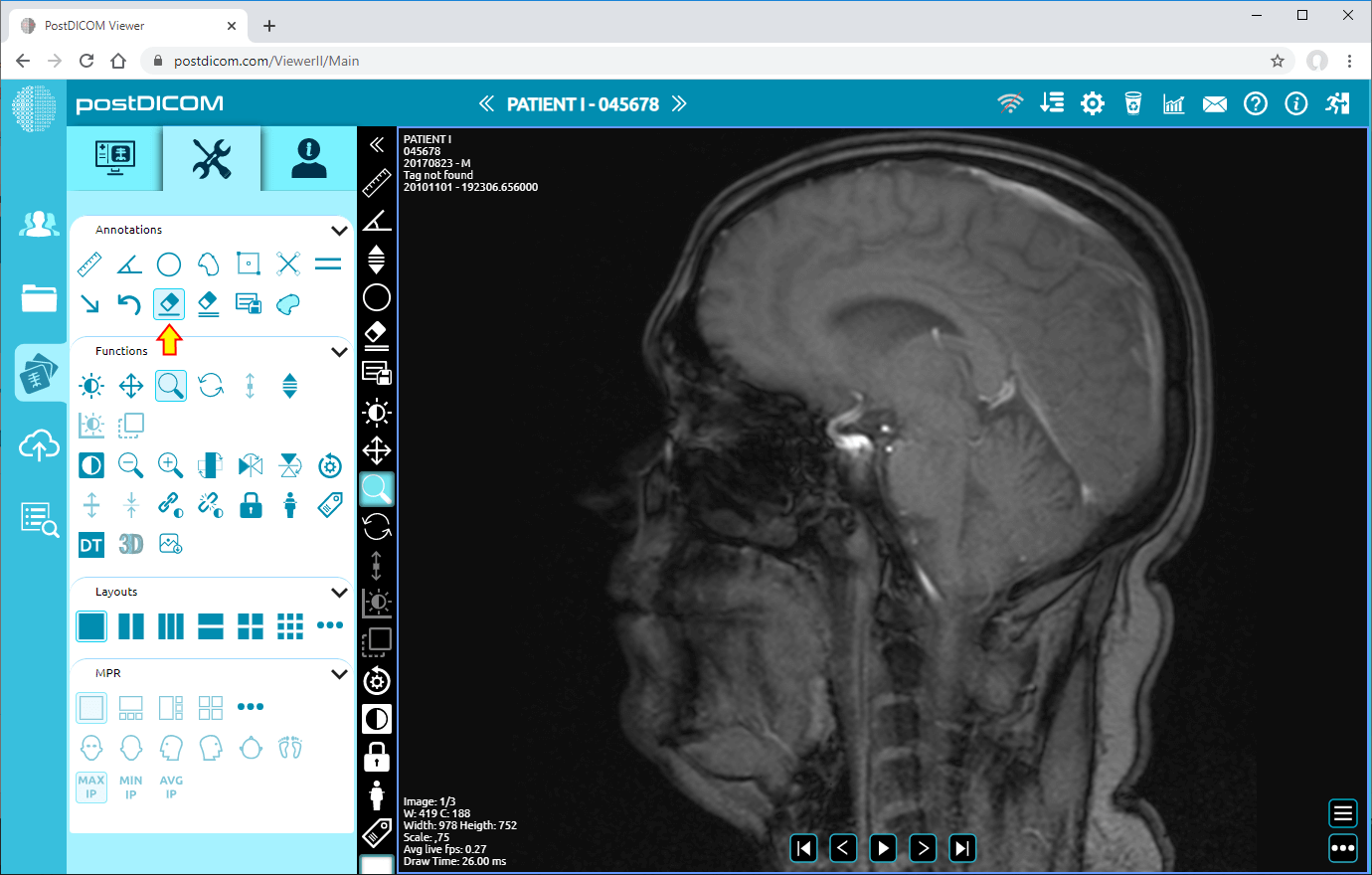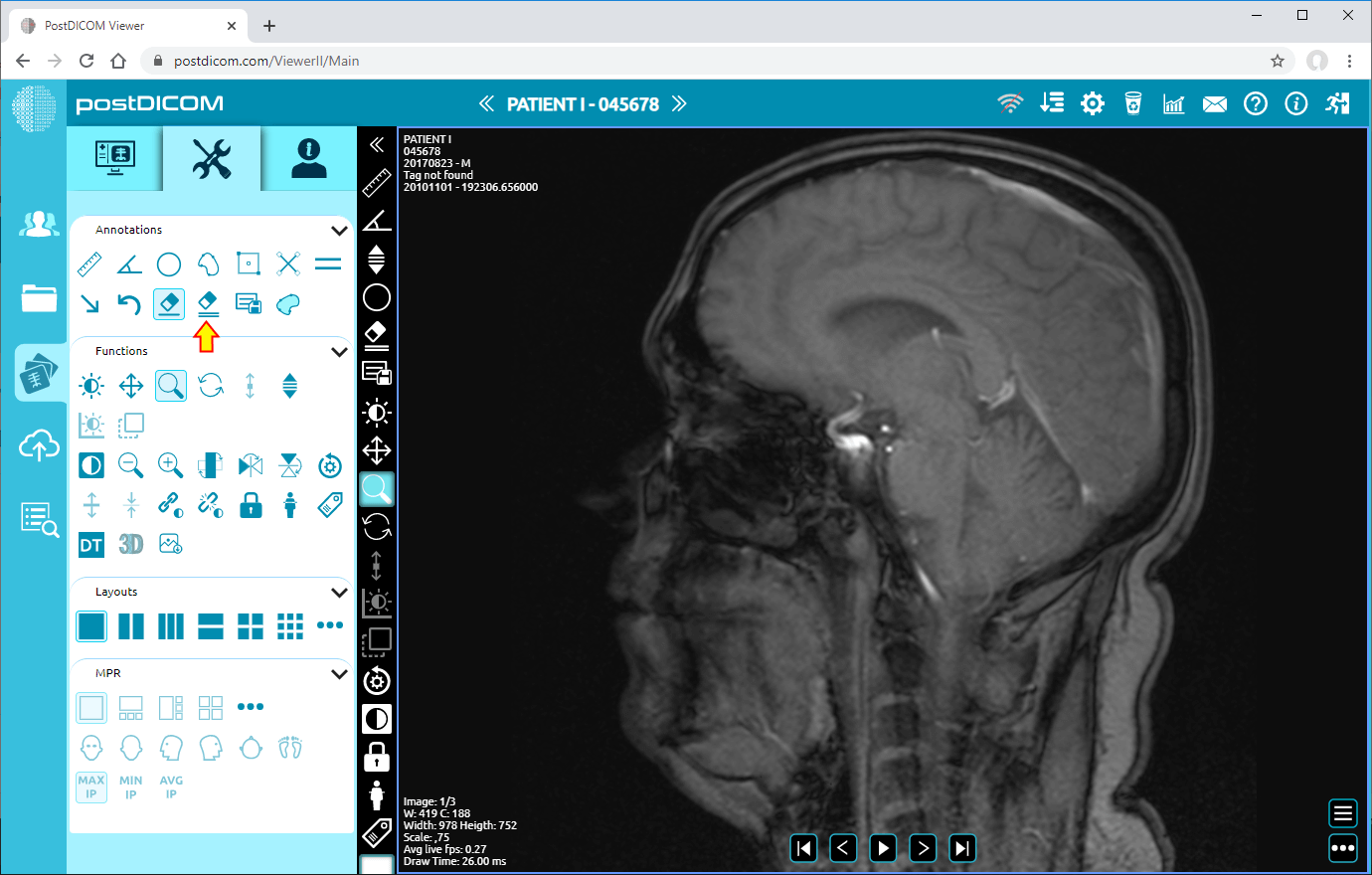On “Patient Search” page, all patient orders at your account will be shown. Double click on the order you want to view the images. “View” page will be opened. Click on “Tools” icon on the upper left side of the page.
After clicking, tools section will be displayed.
In order to delete annotations you have made on a single image, click on “Clear” icon in “Annotations” field on the upper left side of the page. When you clicked the icon, only the annotations in the current image will be cleared. If you have annotations at other images in the series, they will not be cleared.
For clearing annotations you have made in all images in the series, click on “Clear All” icon in “Annotations” field on the upper left side of the page.
In this way you can clear the annotations on a single image or all the images in the same series.
If you use a few annotations you can delete the last annotation on the image by clicking "Delete Last Annotation" icon (In the latest version of PostDICOM). The images contained in this article are taken from the old version of the PostDICOM.