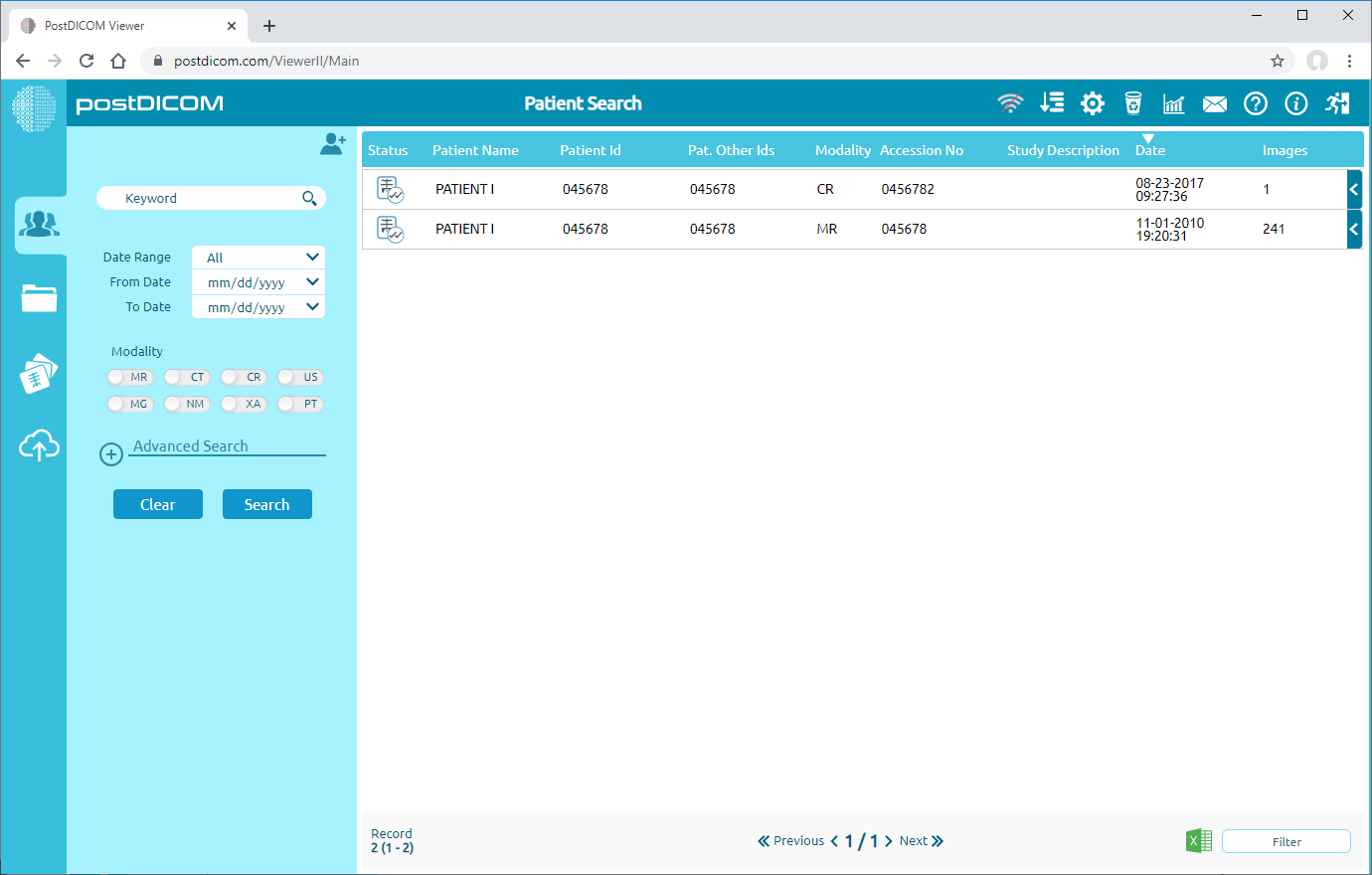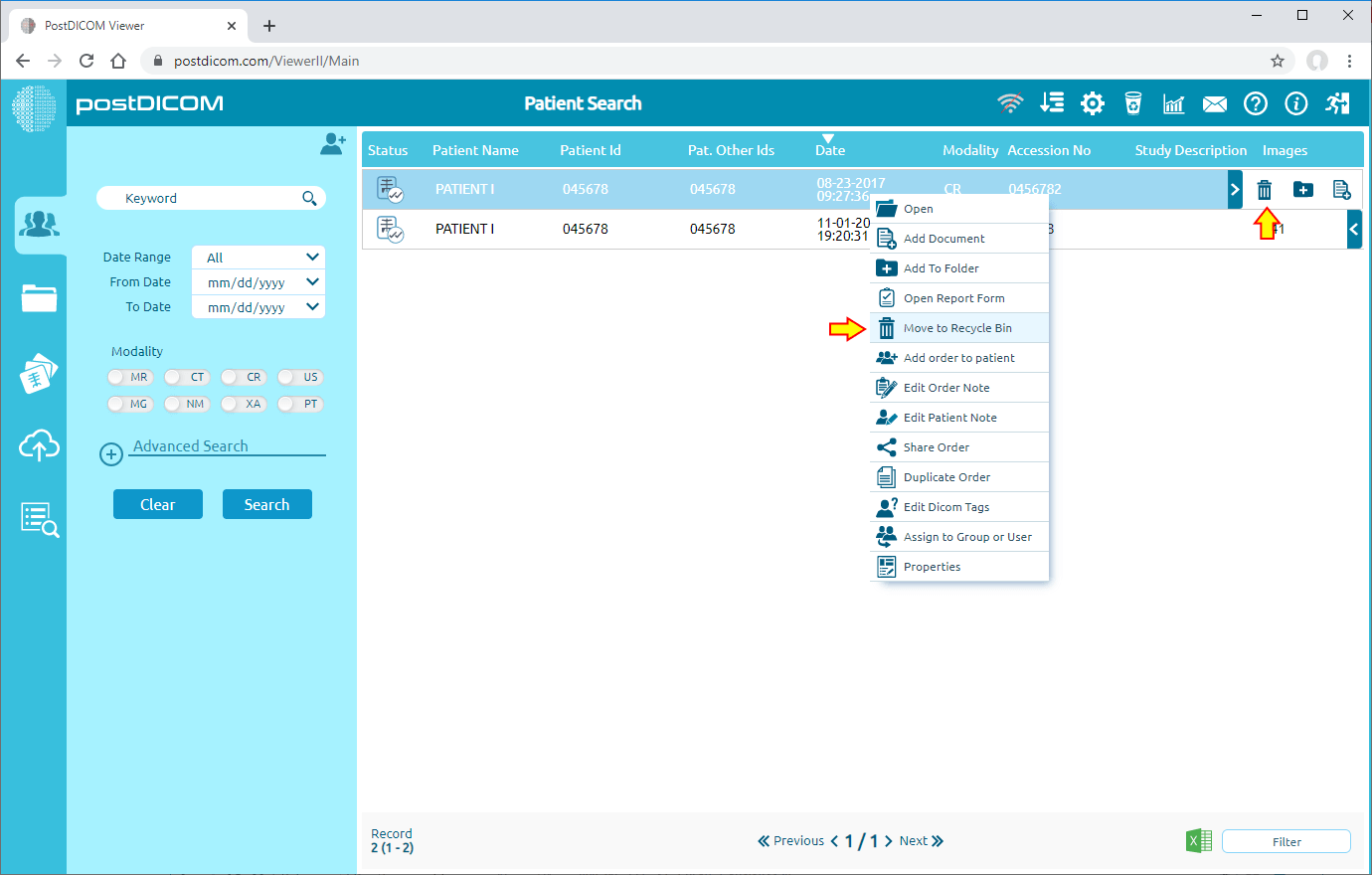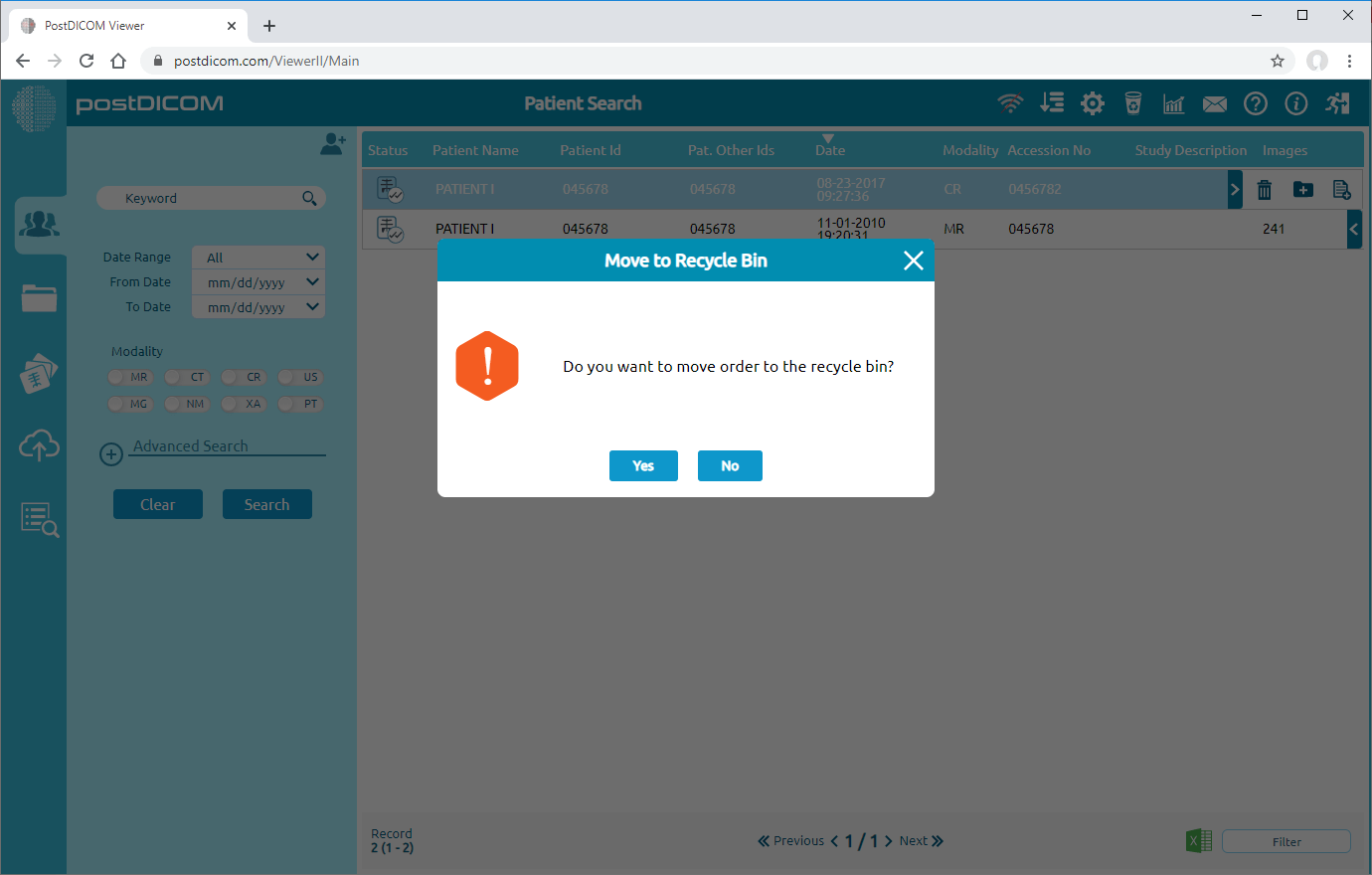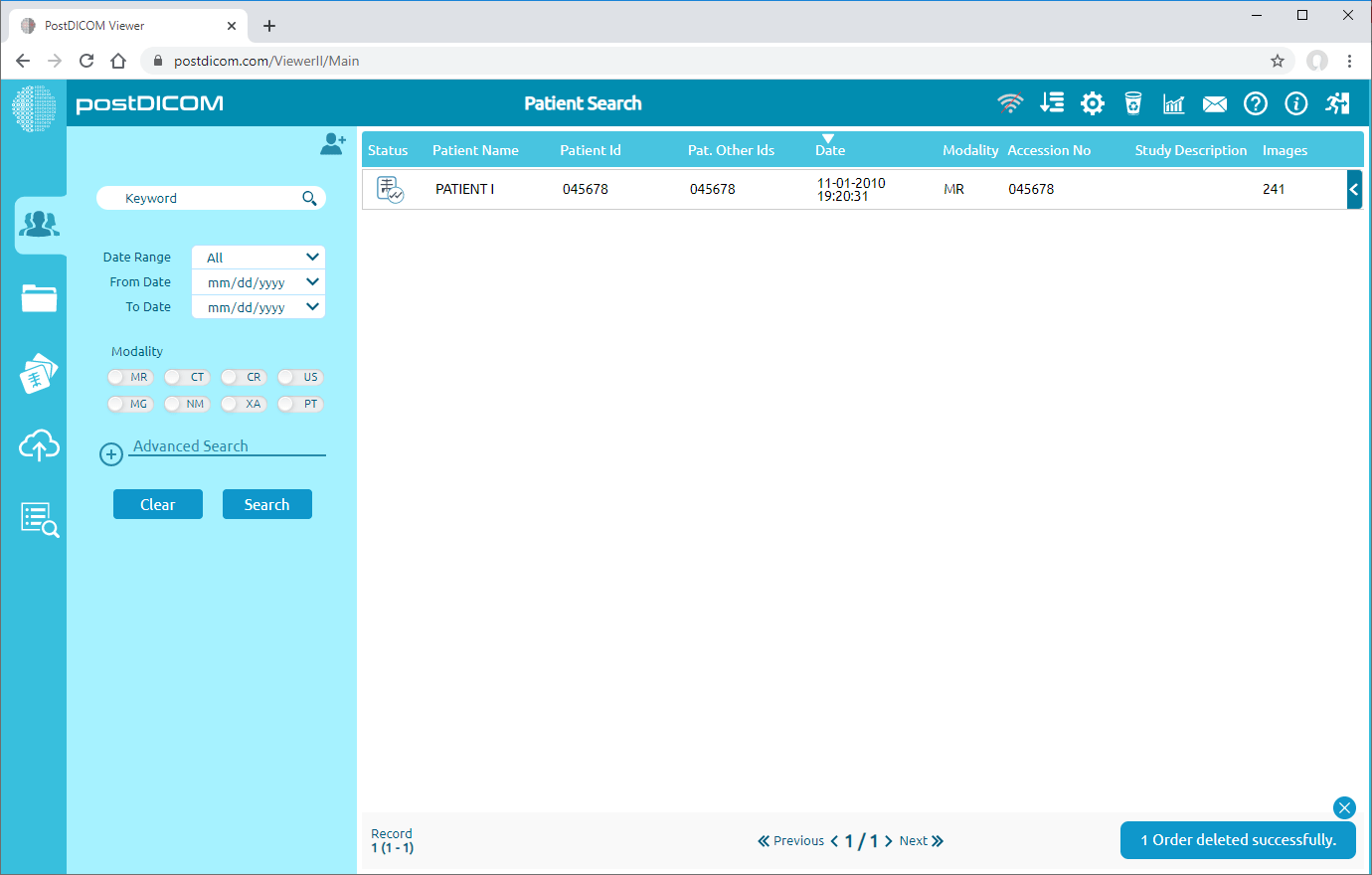On "Patient Search" page, you will see all patient orders with patient name, patient id, patient other ids, modality, accession number, date and images information.
Click on the patient order, it will be selected and turn into blue color and order editing tools will be shown. Now, patient images and documents can be moved to recycle bin in two different ways. First one is by clicking on "Move to Recycle Bin" icon on the right side of the order. The second one is right clicking on the patient order and clicking on "Move to Recycle Bin" menu item.
After clicking on the icon, a Message Box will be shown to confirm you to move the patient order to Recycle Bin. Click on "Yes" to confirm that you want to move the order to recycle bin. If you don’t want to move it to recycle bin, click on "No".
Once you have clicked to "Yes", selected order will be moved to recycle bin and the remaining orders will be shown in patient search page.